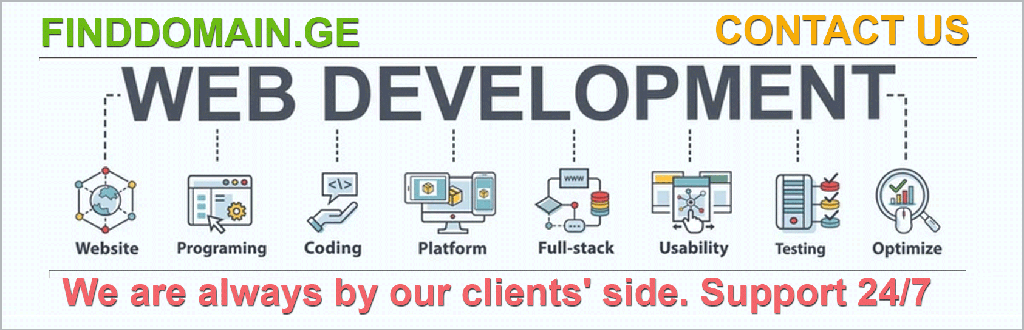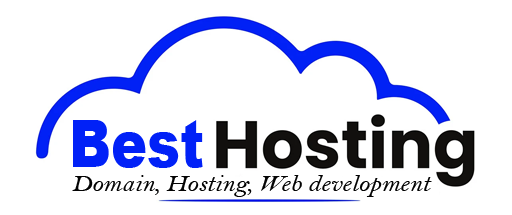What is web hosting control panel and how to use it?
მეტა აღწერა:
Discover what a web hosting control panel is, its key features, top options like cPanel and Plesk, and learn how to effectively use these tools to manage your website and server.
შესავალი
Imagine standing at the helm of a vast digital ocean, with countless islands of data and information stretching into the horizon. In this expansive web world, a web hosting control panel serves as your trusty compass and map, guiding you through both calm waters and stormy seas. It’s not just a tool; it’s the very lifeline for anyone managing websites—beginner or expert alike. A control panel encapsulates a universe of functionalities within a sleek interface. Instead of grappling with complicated coding languages or intricate server management commands, you can effortlessly navigate your website and hosting tasks with just a few clicks.
What is a Web Hosting Control Panel? (H2)
At its core, a web hosting control panel is a web-based interface that provides a window into the complex world of server management. It is designed to simplify the everyday operations required to run a website or web application. Forget about the heavy lifting usually associated with server management! This tool delivers an accessible means to perform tasks that would otherwise necessitate a thick manual or advanced technical degrees.
Key Functions Typically Included (H3)
Consider these delightful features offered by control panels that make running your sites a breeze:
File Manager: With a powerful file manager, you can upload, delete, and organize your website files effortlessly on the server. It’s akin to having your personal digital file cabinet—neat, tidy, and just a click away.
Database Management: Whether you’re handling MySQL or an alternative, managing databases through a control panel can be done with ease. It’s like plugging in your headphones and jamming to your favorite tunes while your content flows seamlessly.
Domain and DNS Management: Add, configure, or remove domains without breaking a sweat. Adjusting DNS settings doesn’t have to feel like deciphering ancient hieroglyphics.
FTP Accounts: Setting up FTP access for file transfers shouldn’t be something only rocket scientists can figure out. Control panels simplify this process.
SSL სერთიფიკატები: In a world where digital security is paramount, managing SSL certificates should feel straightforward. With one-click installations available, ensuring your site has HTTPS is the new normal.
Backup Tools: Create peace of mind by scheduling automatic backups—because who enjoys the panic of losing critical data? Think of it as your digital lifeboat.
User and Permission Management: Control who has access to what, adding layers of security to protect your data.
Server Monitoring: Keeping an eye on processor usage, disk space, bandwidth, and system health is now a walk in the park.
PHP and Software Settings: Easily tweak PHP versions and software configurations without feeling overwhelmed.
These functions absorb the complexities of web management in a reliable, straightforward manner, inviting users into a realm that once seemed reserved for the tech-savvy elite.
Popular Web Hosting Control Panels and How to Choose One (H2)
With various control panels in the market, selecting the right one involves examining your unique needs, your hosting environment, and your technical expertise. Here are a few heavyweights that stand at the forefront:
| Control Panel | OS Support | ფასები | ძირითადი მახასიათებლები | იდეალურია |
|---|---|---|---|---|
| cPanel | Linux (CentOS, Ubuntu, etc.) | Starts at $15.99 per month | Intuitive UI, vast plugin ecosystem | Beginners, shared hosting |
| Plesk | Linux & Windows | Starts around $12.38, premium plans ~$250+ | Multi-server management capabilities | Businesses needing Windows support |
| InterWorx | Linux | კონკურენტული ფასები | Excellent migration options from cPanel | Users looking for an alternate |
| Webmin | Cross-platform | Free, open source | Modular customization; steep learning curve | Developers, tech-savvy users |
| CyberPanel | Linux (with LiteSpeed server) | Free and paid versions | One-click installations, integrated speed enhancement | Free panel enthusiasts |
| DirectAdmin | Linux | Low-cost | Lightweight; essential utilities | Budget-conscious businesses |
How to Decide (H3)
When faced with this array of options, how do you choose the control panel that best serves your needs? Here are some guiding questions:
- Compatibility: Is it compatible with your operating system and can it integrate smoothly with your hosting environment?
- Features: Are the panel's functionalities aligned with what you need for your site?
- Usability: How user-friendly is it, especially if you are novice?
- ფასები: Does it offer enough value for its cost?
These fundamental questions can significantly narrow down your choices, guiding you to the perfect fit for your unique situation.
How to Use a Web Hosting Control Panel (H2)
Once you’ve selected your control panel, it’s time to revel in the power it offers. Here’s a practical approach to get you started:
Login and Familiarize: Begin by logging in with the credentials from your hosting provider. Take a stroll through the dashboard—get cozy with sections dedicated to domains, files, emails, databases, and security.
Manage Domains and Websites: If you wish to add new domains or subdomains, venture into the ‘Domains’ section. For uploading website files, the File Manager or FTP setup is your go-to solution.
Create Databases: Dive into your database management tools. Create and oversee MySQL or PostgreSQL databases, especially crucial for platforms like WordPress.
Set Up Email Accounts: Your control panel allows for the creation of domain-specific email accounts—enjoy the professionalism!
Install SSL Certificates: Activate SSL certificates effortlessly, transforming your site into a secure HTTPS oasis in the vast web landscape.
Backup Scheduling: Enable automatic backups to safeguard your digital assets, ensuring that panic is replaced by peace of mind.
Monitor Resources: Regularly keep tabs on bandwidth, storage, and CPU usage, preventing any unpleasant surprises down the road.
Example: Uploading a WordPress Site via cPanel (H3)
Picture this: You're ready to upload your WordPress site using cPanel. Let’s sketch it out step by step:
- Log in to your cPanel account.
- Navigate to the File Manager and upload your WordPress files to the root folder where your site will reside.
- Use the MySQL Database Wizard to craft your database and user.
- Make necessary edits to the wp-config.php file to include your database details.
- Finally, open your browser and complete the WordPress installation.
For those who thrive on efficiency, many control panels feature one-click installs through applications like Softaculous that can automate the process dramatically.
Web hosting control panels serve as the unsung heroes behind the scenes, tirelessly simplifying the weight of technical burdens for users at all levels. Stepping into the realm of these interfaces allows individuals to unlock the potential of their websites without delving into the depths of code. Explore, experiment, and master these digital command centers to enhance your online presence.
FINDDOMAIN.GE (შპს ინტერნეტ სერვისები) ძალიან საინტერესო და სწრაფად განვითარებადი IT კომპანიაა. ძირითადი მიმართულებებია: ვებ-განვითარება, დომენები და ვებ-ჰოსტინგი. ის ასევე სთავაზობს კლიენტებს ძირითად სერვისებთან დაკავშირებულ ქვე-მომსახურებას და აუთსორსინგს.
საუკეთესო შეთავაზებები:
გსურთ შექმნათ თქვენი საკუთარი კომპანიის ვებსაიტი ან შექმნათ თქვენი საკუთარი ონლაინ ბიზნესი ინტერნეტში?
– ვებ ჰოსტინგი
– დომენის რეგისტრაცია
– ვებ-განვითარება
– საიტის შემქმნელი


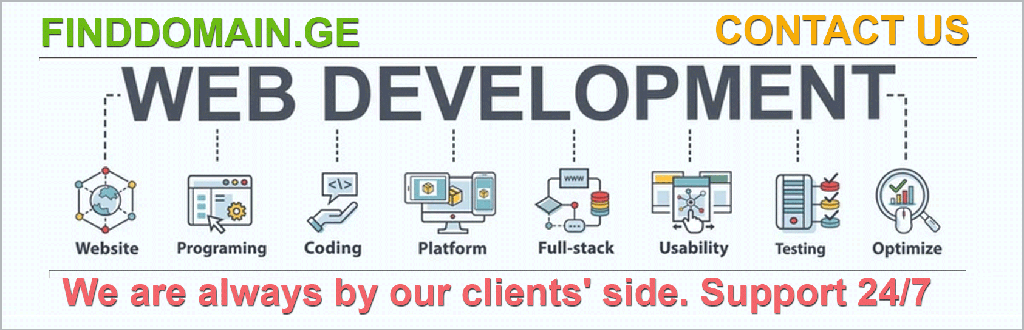
## Tips for Maximizing the Use of a Web Hosting Control Panel (H2)
Once you have settled into using your chosen web hosting control panel, you’ll want to optimize your experience. Here are some useful tips to elevate your control panel proficiency:
Understand Your Resources: Grasp the limits of your plan—whether it's disk space, bandwidth, or processes allowed—can save you headaches down the line. You don’t want to face unexpected downtime simply because you exceeded your resource limits. Utilize the server monitoring tools frequently to stay ahead.
Explore Plugins and Integration Options: Many control panels allow the integration of third-party applications through plugins. For instance, with cPanel, you can use Softaculous to install hundreds of applications like WordPress, Joomla, or Magento with a mere click. Take the time to explore these integrations; they can drastically reduce setup time.
Regular Maintenance: Like any technology, your web environment needs regular upkeep. Make it a habit to perform updates, check for broken links, and clean up unused files or dormant email accounts. This proactive approach helps maintain your website’s speed and security.
Troubleshooting Common Issues (H3)
Inevitably, issues will arise, but a good control panel often provides tools and guides to address them. Here are some common issues you might face and how to resolve them:
Slow Website Performance: If your site is sluggish, check the resource usage in your control panel. Reviewing your website's traffic can help diagnose if you're nearing your limits. Optimize your database and images regularly to enhance speed.
Failed Email Deliveries: If emails are bouncing, review your SPF records and ensure that your domain settings are correctly configured. A well-integrated email confirmation system can help troubleshoot delivery issues.
Website Down: First, check the server status within your control panel. Reviewing recent changes or updates you made can also point to the culprit. Most control panels have logs that offer valuable insights into website activity leading up to the downtime.
Enhancing Security (H3)
Security should always be a priority, especially in our current digital landscape. Leverage these tips to fortify your web hosting environment:
Enable Two-Factor Authentication (2FA): Many control panels offer 2FA to enhance security. By requiring a second piece of information beyond your password, you create an additional barrier for intruders.
რეგულარული სარეზერვო ასლები: Use the backup tools within your control panel to create and store redundant copies of your website data. Regular backups safeguard you against data loss, should anything go awry.
Update Software Regularly: Keeping your software up to date is essential for maintaining security. Control panels make updating PHP, scripts, and applications a straightforward task—don’t neglect it!
Advanced Features to Explore (H3)
As you grow more comfortable with your control panel, take time to explore advanced features that can add substantial value to your operations:
Cloud Backup Services: Some control panels integrate with cloud services, enabling secure and efficient backups directly to the cloud. This helps minimize risks associated with local storage.
Staging Environments: If your control panel supports it, you can set up a staging environment. This allows you to test new features and designs safely without affecting your live site.
Auto-Scaling Options: For those with rapidly changing traffic needs, explore auto-scaling features that can automatically allocate resources based on current demands. It’s like having a digital expansion strategy ready to go.
Conclusion (H2)
Web hosting control panels embody the intersection of user-friendly design and complex functionality. By reducing the barriers to effective website management, they empower users to navigate their digital realms with confidence. As you adapt to working within these interfaces, remember that each click unlocks potential: a streamlined website, fortified security, and a community of possibilities.
Managing domains, databases, emails, and backups need not be an overwhelming task. Instead, with the right web hosting control panel, these tasks become straightforward, ensuring that your online presence flourishes without the clutter and complexity of the underlying technology.
To help further, consider watching some of these informative videos that illustrate many of the discussed features and functions in real-world settings:
- cPanel Tutorial for Beginners
- Using Plesk for Web Hosting Management
- ვებ ჰოსტინგის საფუძვლების გაგება
By investing time in learning and experimenting with your web hosting control panel, you unveil not just control, but mastery over your online narrative. With these tools at your fingertips, navigate the digital landscape confidently and watch the story of your website unfold magnificently.
ცნობები
- cPanel Official Site
- Plesk Official Site
- Webmin Official Site
- Softaculous Official Site
- CyberPanel Official Site
- DirectAdmin Official Site
- InterWorx Official Site
- DigitalOcean Knowledge Base
FINDDOMAIN.GE (შპს ინტერნეტ სერვისები) ძალიან საინტერესო და სწრაფად განვითარებადი IT კომპანიაა. ძირითადი მიმართულებებია: ვებ-განვითარება, დომენები და ვებ-ჰოსტინგი. ის ასევე სთავაზობს კლიენტებს ძირითად სერვისებთან დაკავშირებულ ქვე-მომსახურებას და აუთსორსინგს.
საუკეთესო შეთავაზებები:
გსურთ შექმნათ თქვენი საკუთარი კომპანიის ვებსაიტი ან შექმნათ თქვენი საკუთარი ონლაინ ბიზნესი ინტერნეტში?
– ვებ ჰოსტინგი
– დომენის რეგისტრაცია
– ვებ-განვითარება
– საიტის შემქმნელი