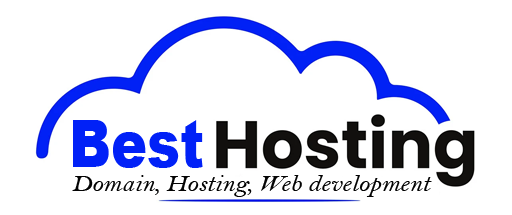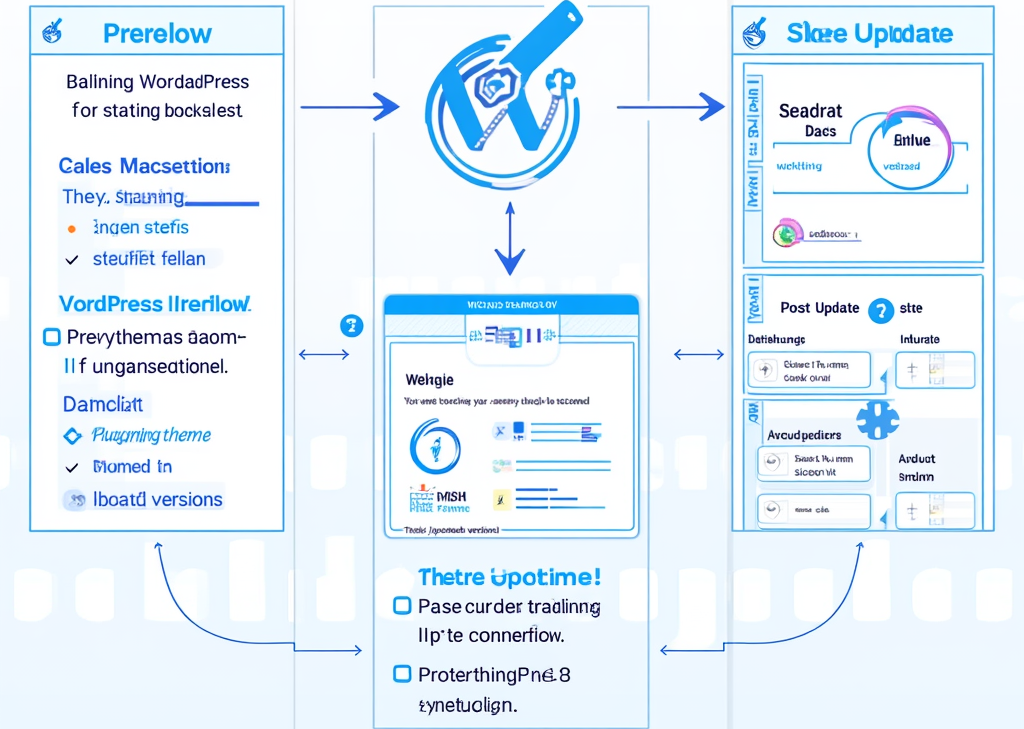<h1>Updating WordPress: How to Manage Software and Plugin Updates</h1>
<h2>შესავალი</h2>
Keeping your <b>WordPress site updated</b> is critical for maintaining security, functionality, and performance. Regularly updating the WordPress core, themes, and plugins ensures that your website stays compatible with new technologies and is protected from vulnerabilities. This guide will walk you through effective strategies to manage software and plugin updates confidently in your WordPress environment.
<h2>მთავარი სექცია</h2>
<h3>1. Preparing for WordPress Updates</h3>
Before initiating any updates on your WordPress site, thorough preparation is essential to prevent issues and data loss. Key preparatory steps include:
- <b>Back up your website</b> completely, including the database and files. This is your safety net for quick recovery if something goes awry during updates.
- <b>Check WordPress minimum requirements</b> and compatibility for updated plugins and themes to ensure your current setup supports the new versions.
- <b>Create a staging environment</b> or test site where you can apply updates safely without affecting the live website. Think of it like a rehearsal before the big show.
- <b>Inform stakeholders and users</b> by announcing maintenance windows so everyone knows when your site may not be available.
- <b>Disable caching plugins or clear the cache</b> prior to updating to avoid displaying outdated content or scripts to your visitors.
- <b>Review changelogs and update notes</b> for plugins and themes to understand what changes the update includes and check for potential impacts on your site.
- <b>Ensure FTP and database access</b> are ready in case you need manual intervention or rollback options.
This preparatory checklist helps maintain site integrity throughout the update process.
<h3>2. Updating WordPress Core, Plugins, and Themes Safely</h3>
Managing updates methodically reduces risks and downtime. Here are some best practices to adopt:
<h4>WordPress Core Updates</h4>
- Use the built-in WordPress update system accessible in your dashboard under <b>Dashboard > Updates</b> for a user-friendly update flow.
- For manual updates, you can use FTP to upload the latest WordPress files to your server and then run the database upgrade script from the admin panel if prompted.
<h4>Plugin Updates</h4>
- <b>Update plugins one at a time</b> rather than in bulk. This strategic approach allows you to identify if a specific plugin causes a problem after an update, helping isolate issues.
- Consider deleting unused plugins to reduce risk exposure and clutter. Less is often more when it comes to enhancing site stability.
- Regularly check plugin update notifications in the <b>Plugins</b> section or the <b>Dashboard > Updates</b> area. Staying on top of updates can significantly improve site security.
- Always test plugin updates first in your staging environments before pushing them live to avoid disrupting user experience.
- Use plugin rollback tools (like the <a href="https://wordpress.org/plugins/wp-rollback/">WP Rollback</a> plugin) to revert to previous versions if an update introduces issues.
- Review plugin changelogs before updating to understand new features or bug fixes that might affect your site’s functionality.
<h4>Theme Updates</h4>
- Since themes control the appearance of your site, updates can overwrite customizations you've made.
- Use a <b>child theme</b> for customizations to preserve your changes during updates. This practice is a lifesaver when it comes to maintaining design integrity.
- Test theme updates in staging environments, checking both front-end and backend functionality, especially layouts and customizer settings.
- Make sure that your theme supports the latest WordPress version and any plugins you have installed. Compatibility is everything in maintaining a seamless experience for visitors.
<h3>3. Post-Update Best Practices and Maintenance</h3>
After applying updates, it's crucial to check several areas to ensure everything is operating as it should. Here are key areas to focus on:
- <b>Double-check critical website functions</b>, including contact forms, email notifications, page loading speed, SEO settings, and user role permissions.
- Test site responsiveness across different devices and browsers to guarantee a consistent user experience throughout, no matter how visitors access your site.
- Monitor site performance and security status using tools like WordPress Site Health or third-party plugins to quickly identify any anomalies post-update.
- Keep a detailed log of updates applied, noting the versions and dates to track changes and assist in troubleshooting if issues arise.
- Communicate with your team and site users if any changes affect usability, building transparency throughout your WordPress management.
- Regularly purge caches and ensure CDN resources are refreshed to reflect updates instantly for your users' experience.
<table>
<tr>
<th>Key Post-Update Check Areas</th>
<th>Examples/Parameters</th>
</tr>
<tr>
<td>Contact Forms and Email Notifications</td>
<td>Test forms and email alerts</td>
</tr>
<tr>
<td>Permalink Structure</td>
<td>Ensure URLs remain intact</td>
</tr>
<tr>
<td>Frontend & Backend Functionality</td>
<td>Check page rendering, admin panel access</td>
</tr>
<tr>
<td>მობილური რეაგირება</td>
<td>Test site on multiple devices and browsers</td>
</tr>
<tr>
<td>SEO Settings and Page Speed</td>
<td>Use SEO plugins to verify, run page speed insights</td>
</tr>
<tr>
<td>უსაფრთხოების ზომები</td>
<td>Check firewall and 2FA statuses</td>
</tr>
<tr>
<td>User Roles and Permissions</td>
<td>Confirm proper access levels</td>
</tr>
</table>
This structured approach helps catch any immediate issues and stabilizes the site after you've performed your update operations.
<h2>დასკვნა</h2>
Regularly updating WordPress core, plugins, and themes is indispensable to maintaining a secure, fast, and reliable website. By preparing thoroughly, managing updates carefully (one at a time where possible), testing in staging, and performing detailed post-update checks, you can minimize downtime and avoid common pitfalls. Incorporate backups and rollback options into your routine as safeguards.
საუკეთესო შეთავაზებები:
გსურთ შექმნათ თქვენი საკუთარი კომპანიის ვებსაიტი ან შექმნათ თქვენი საკუთარი ონლაინ ბიზნესი ინტერნეტში?
– ვებ ჰოსტინგი
– დომენის რეგისტრაცია
– ვებ-განვითარება
– საიტის შემქმნელი


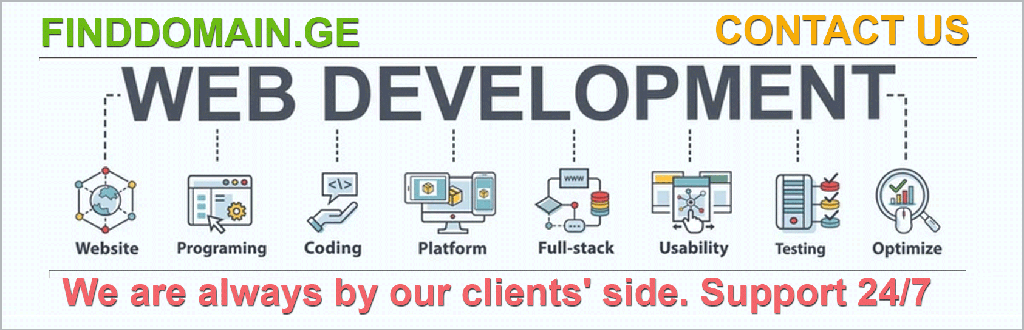
„html“
Wrapping Up Your Update Strategy
Keeping your WordPress site updated is a multifaceted task that demands attention, diligence, and a strategic approach. It's not just about hitting that update button; it's about ensuring the overall health of your website. Continuous support from plugins and themes also contributes to the wider ecosystem which is constantly evolving.
4. Establishing a Maintenance Routine
After you've successfully updated your site, establishing a regular maintenance routine is essential for ongoing health. This routine can include:
-
Scheduling regular backups (daily, weekly, or monthly, based on your site's activity).
-
Setting reminders to check for plugin and theme updates (at least once a week).
-
Reviewing your site's security protocols and updates for any potential vulnerabilities.
-
Periodic audits of your content to ensure relevance and accuracy, which indirectly affects your SEO performance.
-
Engaging with your audience through updates and further feedback to improve site functionality.
You might be surprised how even small tweaks can lead to significant performance improvements—regular adjustments can breathe new life into your user experience.
5. Utilizing Tools for Automation
Consider utilizing automation tools to simplify the update process. Some tools allow automatic updates for plugins and themes, should you choose to enable them. A few popular options include:
-
Advanced Automatic Updates: This plugin allows you to customize which types of updates you want to run automatically, giving you control over your site’s update process.
-
Beaver Builder’s Auto Update: A service that helps streamline your site’s updates, making sure you stay current without manual intervention.
Using these tools judiciously allows for peace of mind, knowing that minor updates are handled seamlessly while you focus on more critical aspects of growing your site.
6. Analyzing Site Performance Post-Updates
Once updates are done and you have confirmed that everything is functioning correctly, take the time to analyze site performance metrics. Use tools like:
-
Google PageSpeed-ის ანალიზი: Provides detailed analytics on your site’s speed and performance, highlighting areas for improvement.
-
GTmetrix: An in-depth analysis tool that gives you a comprehensive view of loading times and performance ratings.
Monitoring these metrics regularly helps you gauge how the updates impact site functionality and user experience. If you see drops in performance, it may indicate issues with the recent updates that need addressing.
Final Notes on Security Measures
In the digital age, protecting your site from security threats is paramount. Regular updates are your first line of defense, but complementing them with the following security practices strengthens your site’s resilience against attacks:
-
Install a comprehensive security plugin like Wordfence to implement firewall protection and malware scanning.
-
Utilize strong passwords and two-factor authentication across your user accounts.
-
Monitor your site for unusual activity, ensuring that any unauthorized access can be managed swiftly.
Implementing these layered security measures enhances safety and fosters trust with your audience.
Resources for Further Learning
Navigating the complexities of WordPress updates can be overwhelming, but you don't have to do it alone. Whether you're a novice or a seasoned developer, there’s a wealth of resources available to foster continuous learning. Consider checking out:
-
WordPress Update Best Practices – YouTube: A video that provides a visual walkthrough of effective updating techniques.
-
How to Create a Staging Site – YouTube: A detailed guide on setting up a staging area for testing updates.
-
WordPress Security Tips – YouTube: Insights on bolstering your site's security.
These resources will empower you to approach updates with confidence, ensuring that your WordPress journey is both productive and enjoyable.
In conclusion, maintaining a robust and updated WordPress site is an ongoing commitment. Yet, the rewards of a secure, high-performing site that resonates with users are well worth the effort. Your journey towards effective site management is just beginning—embrace it!
</br><a target="_blank" href="https://www.finddomain.ge/en/">FINDDOMAIN.GE (შპს ინტერნეტ სერვისები) ძალიან საინტერესო და სწრაფად განვითარებადი IT კომპანიაა. ძირითადი მიმართულებებია: ვებ-განვითარება, დომენები და ვებ-ჰოსტინგი. ის ასევე სთავაზობს კლიენტებს ძირითად სერვისებთან დაკავშირებულ ქვე-მომსახურებას და აუთსორსინგს.</a>
<br/><br/>
<hr>
<strong>
საუკეთესო შეთავაზებები:<br/>
გსურთ შექმნათ თქვენი საკუთარი კომპანიის ვებსაიტი ან შექმნათ თქვენი საკუთარი ონლაინ ბიზნესი ინტერნეტში? </strong>
<a target="_blank" href="https://www.finddomain.ge/en/hosting/">- ვებ ჰოსტინგი</a>
<a target="_blank" href="https://billing.finddomain.ge/cart.php?a=add&domain=register&language=english">- დომენის რეგისტრაცია</a>
<a target="_blank" href="https://www.finddomain.ge/en/web-development/">- ვებ-განვითარება</a>
<a target="_blank" href="https://www.finddomain.ge/site-builder/">- საიტის შემქმნელი</a>
</br>
<a href="https://www.finddomain.ge/en/hosting/" target="_blank" rel="noopener"><img src="https://besthosting.ge/wp-content/uploads/2025/08/hosting-banner_en.jpg" /></a>
</br>
<a href="https://billing.finddomain.ge/cart.php?a=add&domain=register&language=english/" target="_blank" rel="noopener"><img src="https://besthosting.ge/wp-content/uploads/2025/08/domain-registration-en.jpg" /></a>
</br>
<a href="https://www.finddomain.ge/en/web-development/" target="_blank" rel="noopener"><img src="https://besthosting.ge/wp-content/uploads/2025/08/web-development-en.png" /></a>
</br>