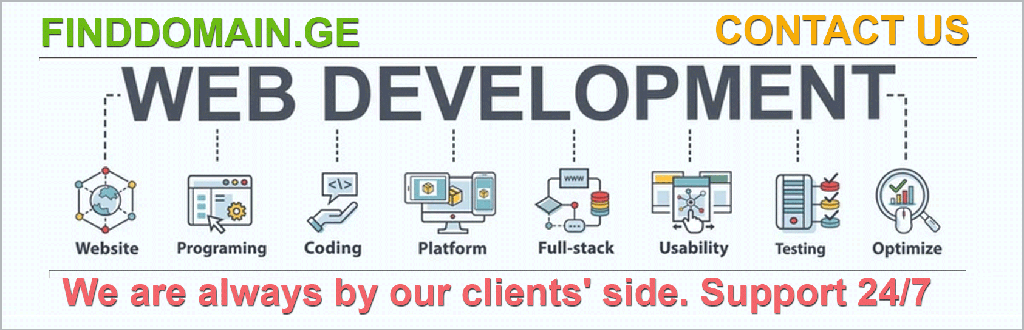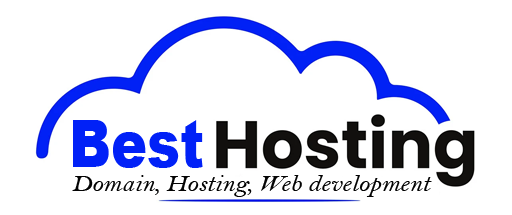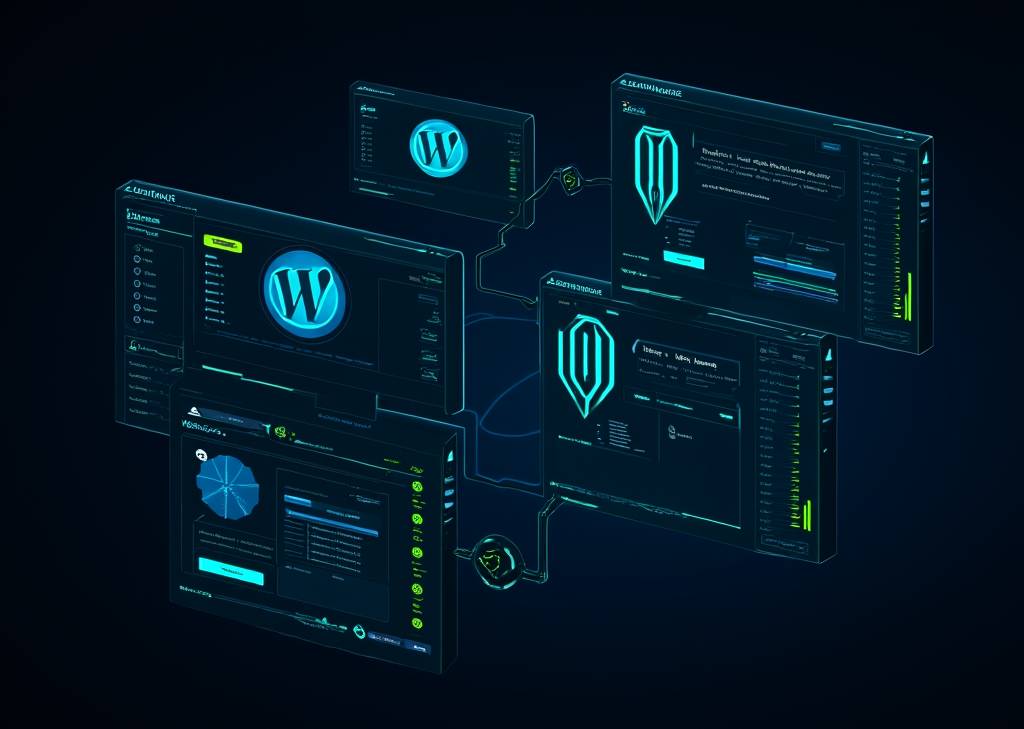WordPress multisite: Benefits and setup
მეტა აღწერა: Discover how WordPress Multisite streamlines managing multiple websites from one dashboard. Learn key benefits, step-by-step setup instructions, and best practices for scaling your online presence efficiently.
შესავალი
Imagine managing not one, but multiple websites—all from a single dashboard. Picture yourself streamlining updates, reducing costs, and enhancing collaboration across sites with ease. This is the promise of WordPress Multisite, a game-changing feature inherent to the WordPress ecosystem that allows users to create a network of sites under a single WordPress installation and dashboard.
As businesses expand, the need for effective and efficient website management grows. Whether you’re an agency overseeing multiple client sites, a corporation launching various branches, or an educational institution managing numerous departments, the benefits of WordPress Multisite can’t be overstated. This article delves into the rich benefits of WordPress Multisite and provides a meticulous guide to setting up your own network.
Understanding WordPress Multisite: Core Benefits
Centralized Management and Control
One of the most profound advantages of utilizing WordPress Multisite is the centralized control it offers. Instead of flipping between multiple admin logins and dashboards, every site exists under one roof, accessible with a single login. How liberating is that? Just imagine the time you save each day!
Being a Super Admin means you hold the keys to an entire kingdom of websites. You can manage themes, plugins, and user roles from a single spot. Let’s say you need to update a theme; do it once, and voila! Every site reflects your latest upgrade. No more repetitive installations or updates; everything is neatly contained, making brand consistency a breeze.
Resource Efficiency and Cost Savings
Needless to say, running several separate WordPress installations can mean exorbitant costs—hosting fees, resource usage, and maintenance headaches. But with Multisite, these concerns fade away. You harness the power of one server to host all sites, slashing operational expenses significantly.
Consider this: install a plugin once, and activate it across every site in your network. This means less storage, decreased bandwidth, and an improved overall server load. Every site benefits from the same efficiency, meaning performance spikes across the board. How’s that for a win-win?
Streamlined Plugin and Theme Management
When managing multiple sites, the thought of installing plugins and themes repeatedly can be daunting. However, with WordPress Multisite, that concern evaporates. You download a plugin one time, activate it network-wide, and you're done! This not only conserves time but also minimizes errors usually associated with repetitive tasks.
When an update comes down the line, applying it is child's play. One click, and you’re safeguarding every site under your umbrella. It’s like tightening your security belt across your entire operation in a single motion, keeping everything sleek and modern.
Scalability and Rapid Deployment
In business, speed often relates to competitive advantage. With WordPress Multisite, creating a new website is shockingly simple and fast. You're not bound to choose a new hosting plan or configure server settings. Just add a new site through your Network Admin panel, and your new site is ready to flourish in mere minutes.
Whether you're managing client sites as a budding agency or expanding the digital footprint of a corporate brand, this ability for trailblazing deployment sets you apart. Imagine launching new campaigns or initiatives with the click of a button!
User Role Consistency and Access Control
WordPress Multisite shines when it comes to managing users. You maintain a consistent user role structure across all sites, ensuring that everyone knows their responsibilities without stepping on each other’s toes. A Super Admin has the comprehensive view of who can do what from a site level, while individual site administrators wield power over their local content without jeopardizing the network’s integrity.
This hierarchical permission structure allows larger organizations to maintain order while providing autonomy to site managers, delivering a harmonious balance between control and freedom.
Setting Up WordPress Multisite: Step-by-Step Process
Pre-Setup Requirements and Preparation
Before jumping into the exhilarating world of WordPress Multisite, it’s crucial to prepare your environment. Set your installation up right to avoid sticky situations later:
- Current WordPress Version: Always start with the latest stable version of WordPress.
- Clean Installation: Existing plugins or unused themes might cause conflicts, so clean house!
- Complete Backup: Protect yourself by ensuring you have a full backup of your site, notably the
wp-config.phpfile and your database. Better safe than sorry! - FTP or File Manager Access: You’ll need the ability to edit core files—don’t dive in without it.
- Testing Environment: If you’re hesitant, set up Multisite in a staging environment first to avoid diving headfirst into the production site.
Step 1: Enable Multisite in wp-config.php
Your flashlight moment arrives here. It starts with accessing your WordPress configuration file.
Connect via FTP or your host’s file manager and hunt for the wp-config.php file. Open it up and scroll to the very bottom until you spot this line:
/* That's all, stop editing! Happy blogging. */
Just above that, insert this code:
define( 'WP_ALLOW_MULTISITE', true );
Hit save and refresh your dashboard—like magic, the "Network Setup" option appears!
Step 2: Access Network Setup
With Multisite enabled, navigate to Tools > Network Setup in your dashboard. Here begins the exciting phase of configuring your Multisite parameters.
Step 3: Choose Your Site Structure
Time to make a strategic choice! Are you opting for subdomains (site1.yourdomain.com) or subdirectories (yourdomain.com/site1)? Each structure serves different needs: subdomains work best for distinct purposes, while subdirectories suit related content. Assess your content strategy carefully to decide which route you want to walk.
Step 4: Complete Network Installation
After selecting your structure, click the ინსტალაცია button, and WordPress will generate the necessary codes you need—think of it as getting your elite toolkit ready! You’ll need to copy these codes into your wp-config.php და .htaccess files.
Step 5: Verify Configuration and Log Back In
Once these changes are made, prepare yourself for a logout. When you log back in using your Super Admin credentials, check for My Sites in the admin toolbar—you’re looking for confirmation that your Multisite network is now live!
Step 6: Create Your First Subsite
Now for the cherry on top! Head back to My Sites > Network Admin > Sites > Add New. You’ll fill out the necessary information like the site address, title, and admin email. A few clicks later, and voilà—your first subsite springs to life!
Best Practices for Managing WordPress Multisite
While the exhilarating journey of setting up Multisite is less than daunting, maintaining it requires thoughtfulness. Here are some best practices to keep in your toolkit:
-
Security and Maintenance: Since all subsites share the same WordPress core, ensure consistent security measures to mitigate vulnerabilities. Regular backups and applying updates pave the road to security.
-
Content Organization: Standardize how your network operates. Let clear guidelines dictate content organization, ensuring that visitors have a seamless experience no matter which site they land on.
-
შესრულების ოპტიმიზაცია: While saving costs, shouldn't you also ensure top-notch performance? Keep an eye on the server load, utilize caching, and optimize database queries to ensure smooth sailing across the board.
WordPress Multisite isn’t just a tool; it’s a lifeline to seamless website management for organizations venturing into the vast online world. By embracing its capabilities, you free up your team to prioritize what truly matters—creating impactful content that resonates.
The wonders of Multisite unroll at your fingertips; imagine where it could take you next.
FINDDOMAIN.GE (შპს ინტერნეტ სერვისები) ძალიან საინტერესო და სწრაფად განვითარებადი IT კომპანიაა. ძირითადი მიმართულებებია: ვებ-განვითარება, დომენები და ვებ-ჰოსტინგი. ის ასევე სთავაზობს კლიენტებს ძირითად სერვისებთან დაკავშირებულ ქვე-მომსახურებას და აუთსორსინგს.
საუკეთესო შეთავაზებები:
გსურთ შექმნათ თქვენი საკუთარი კომპანიის ვებსაიტი ან შექმნათ თქვენი საკუთარი ონლაინ ბიზნესი ინტერნეტში?
– ვებ ჰოსტინგი
– დომენის რეგისტრაცია
– ვებ-განვითარება
– საიტის შემქმნელი


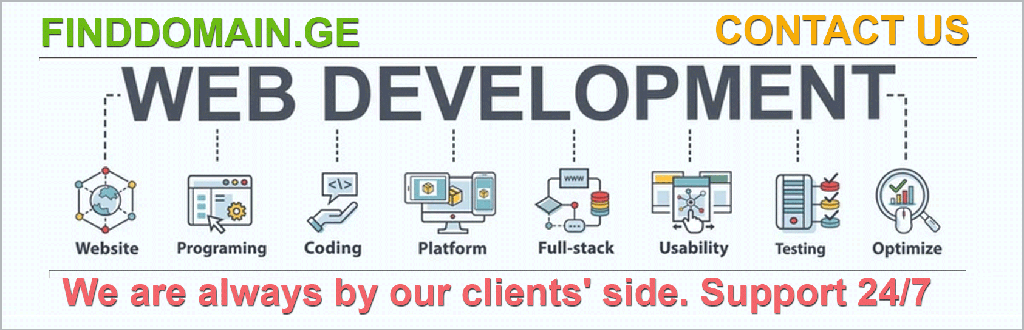
Managing WordPress Multisite Effectively
As your Multisite network grows, effective management becomes crucial to maintaining performance, security, and user satisfaction. Let’s explore advanced strategies to ensure your sites remain robust and well-organized.
Security Measures for Your Multisite Network
Security in a Multisite environment is paramount. Remember, vulnerabilities can affect your entire network if not managed properly. Here are key practices:
-
Use Security Plugins: Consider investing in security plugins that are compatible with Multisite, such as MalCare ან Wordfence. These plugins provide comprehensive scanning, firewall protection, and real-time alerts.
-
User Permissions: Enforce strict user roles and permissions—limit access to sensitive settings for non-admin users. This prevents accidental mishaps that could compromise your network.
-
Monitor Activity: Regularly check user activity and site logs. Keeping an eye on who is accessing what can identify potential malicious behavior early.
Performance Optimization Best Practices
Maintaining a smooth experience across all sites can safeguard user retention and satisfaction. Here’s how to enhance performance:
-
Implement Caching: Leverage caching plugins that are Multisite-compatible. This helps in reducing load times significantly, especially during traffic spikes. Popular caching solutions like W3 Total Cache და WP Super Cache can make a world of difference.
-
რეგულარული სარეზერვო ასლები: Schedule automatic backups for your entire network. Use solutions like BackWPup ან BlogVault to ensure you can quickly restore your sites following any mishaps.
-
Database Optimization: Over time, databases can become bloated with unnecessary data. Regularly optimize your databases using plugins such as WP-ოპტიმიზაცია to maintain speed and efficiency.
Content Organization and SEO Strategy
As the number of sites in your network burgeons, so does the complexity of managing content effectively.
-
Consistent Branding: Define guidelines for branding across all sites. Logo sizes, color schemes, and typographies should remain consistent for brand coherence.
-
SEO Practices: Implement unified SEO strategies across your network to maximize visibility on search engines. Use SEO plugins like Yoast SEO to enhance site optimization efforts, ensuring you do not duplicate content across subsites.
-
Shared Content: Consider establishing a content strategy that allows for cross-promotion and sharing among sites. This not only maximizes content reach but also enriches user experience across your network.
Emergency Preparedness and Recovery
Even with the best security measures, emergencies can occur. Ensure you have a robust plan in place:
-
Create a Recovery Plan: Should an attack occur or a site goes down, have a recovery plan that details how to restore services quickly. Make sure all team members are trained in executing this plan.
-
Document Processes: Maintain documentation of your Multisite management processes—this is particularly helpful for onboarding new administrators and ensuring everyone is on the same page.
Utilizing Tools to Enhance Multisite Management
Several tools can aid in your journey of managing a WordPress Multisite effectively:
-
ManageWP: This tool allows for the centralized management of multiple WordPress sites, helping you monitor performance, backups, and updates seamlessly across your network.
-
WP CLI: For the tech-savvy, utilizing WP Command Line Interface (CLI) can automate updates, site creation, and even plugin installation across your network, saving you time and hassle.
-
Google Analytics Management: Implement a unified analytics tracking solution to gauge performance across all sites effectively. Tools like Segment allow you to pull data from different sites into one dashboard for an integrated view of your performance metrics.
დასკვნა
WordPress Multisite opens up a wealth of possibilities for managing multiple websites, transforming a daunting task into an organized, efficient system. By centralizing management, streamlining deployments, and implementing effective best practices, you empower your team to focus on what truly matters—creating compelling, engaging content that drives business growth.
The journey into Multisite management may be layered with technical details and decisions, but the benefits far outweigh the challenges. With careful preparation, continuous monitoring, and an eye toward optimization, your Multisite network can thrive and evolve along with your organizational needs.
Embrace the technology and let it elevate your web presence into new heights—after all, in the digital age, your online performance speaks volumes.
დაკავშირებული ვიდეოები
- Setting Up WordPress Multisite
- Manage Multiple WordPress Sites with Multisite
- WordPress Multisite Explained: Benefits & Challenges
ცნობები
საუკეთესო შეთავაზებები:
გსურთ შექმნათ თქვენი საკუთარი კომპანიის ვებსაიტი ან შექმნათ თქვენი საკუთარი ონლაინ ბიზნესი ინტერნეტში?
– ვებ ჰოსტინგი
– დომენის რეგისტრაცია
– ვებ-განვითარება
– საიტის შემქმნელი