How to move your WordPress site to a new host safely
შესავალი
Transferring your WordPress site to a new host often comes laden with a cocktail of emotions — anxiety with a splash of excitement. It’s a vital step towards enhancing your site’s performance and security. Imagine your site — a carefully crafted digital space — suddenly reborn in a fast, reliable environment. Yet, lurking in the shadows is the fear of potential downtime, lost content, or broken links. But fear not, for a well-planned migration can keep your site intact and thriving. Let’s dive into the nuances and details of how to safely make that leap.
Preparing for a Safe WordPress Site Migration
Backup Your Website Completely
First and foremost, backup your entire site. This isn't just a tip; it's your safety net. You need to ensure you have copies of both your WordPress files and the databases. Failing to do so can lead to irreversible data loss. Consider plugins like UpdraftPlus, which seamlessly automate this process, or take the manual route to secure your data through FTP and phpMyAdmin.
Choose the Right Time to Migrate
Timing is everything. Schedule your migration during low traffic periods. Think of those quiet moments when your users are cozied up without checking your site. It’s better to avoid times when new content is rolling out or when online traffic peaks.
Update Your Website Before Migration
Prepare your site for the switch. Update all themes, plugins, and the WordPress core to their latest versions. This not only ensures better compatibility but may also patch any underlying vulnerabilities. Pair this with robust passwords and consider implementing two-factor authentication to add a layer of security against unauthorized access during the transition.
Select a Reliable New Hosting Provider
Choosing the right host is akin to selecting the foundation for a house. Look for providers that boast stellar performance, exceptional uptime reliability, adequate storage, and responsive customer support. Are they friendly with WordPress? Ensure they support the PHP version your site is running to avoid server errors later.
Step-by-Step Guide to Moving WordPress to a New Host
1. Export Your Website Files and Database
It’s time to gather your belongings. Use an FTP client like FileZilla რომ download your entire WordPress directory—usually nestled under public_html. To keep things tidy, compress these files into a zip format. Additionally, tapping into phpMyAdmin, export your WordPress database, which houses your site content, settings, and user data.
2. Create a New Database on the New Host
With files in tow, head to your new host's control panel. Here, you’ll want to create a new MySQL database and user. Think of it as setting up a new filing cabinet in which all your data will reside. Don’t forget to note down the database name, username, and password for later use — this will be your key to accessing your new digital home.
3. Upload Your Files to the New Server
Next, it’s time to move in. Upload the compressed WordPress files to your new host’s root directory, which is often public_html or an equivalent. If there were existing sites on the server, be careful not to overwrite anything; sometimes, a simple mistake can lead to chaos. Always ensure you know what’s already there before you proceed.
4. Edit the wp-config.php File
Your new home comes equipped with a configuration file titled wp-config.php. Open this file using a text editor, and here lies your chance to update the database credentials to the new ones you just created:
define('DB_NAME', 'new_database_name');
define('DB_USER', 'new_database_user');
define('DB_PASSWORD', 'new_database_password');
Once you've made these necessary edits, save and close it. It’s like handing over the keys to your new house.
5. Import the Database
Using phpMyAdmin or equivalent on the new host, now it's time to import your previously exported database. Take a moment to recount; a successful import means that your content, settings, and all that hard work you put into your site are safe and sound.
6. Update Domain DNS Settings
Next up, the final touches involve DNS settings. This update allows your domain to point to your newly established home. If you don’t want to wait for DNS propagation, try temporarily updating your local hosts file to test everything before the changes take effect globally. It’s like a sneak peek into your fresh domain setup.
7. Test the Migrated Site
Finally, the moment of truth. Verify all aspects of your new site: the pages, links, images, and plugins should all be functioning fluidly. Utilize tools like Google Search Console to update sitemaps, keeping an eye on any SEO complications that might arise during this process.
Leveraging Migration Plugins and Automation Tools
Use Migration Plugins for Efficiency
Now, for those less inclined to navigate the waves of manual migration, plugins such as Duplicator და Migrate Guru can be a savior. They automate tedious steps by packaging your files and database into one neat package, simplifying the upload and import processes.
Advantages of Plugin Migration
The beauty of migration plugins lies in their efficiency. They reduce errors, are often faster, and cover cleanup tasks post-migration without much interference on your end. Almost like hiring a moving company, the heavy lifting is done for you.
Manual Migration Offers More Control
For those who crave complete control, manual migration remains an ideal option. Advanced users, particularly those managing multisite setups, might prefer customizing each stage, ensuring everything moves over precisely as they envisioned it—and sometimes, you just can’t beat that feeling.
Successfully moving your WordPress site involves detailed preparation and an apt understanding of each step along the way. The process may seem daunting, but with careful planning and the right tools, it can lead to a smooth transition to a more robust hosting environment. The adventure for a better WordPress sanctuary is just beginning, filled with opportunities for growth and enhanced user experiences.
https://www.finddomain.ge/en/site-order-form/ (test-text-1: შეავსეთ და გამოაგზავნეთ ფორმა და ჩვენი გუნდი დაგეხმარებათ თქვენი ოცნების ვებსაიტის შექმნაში.)
საუკეთესო შეთავაზებები:
გსურთ შექმნათ თქვენი საკუთარი კომპანიის ვებსაიტი ან შექმნათ თქვენი საკუთარი ონლაინ ბიზნესი ინტერნეტში?
– ვებ ჰოსტინგი
– დომენის რეგისტრაცია
– ვებ-განვითარება
– საიტის შემქმნელი

Testing the New Site Thoroughly
Once the migration is complete, ensure every nook and cranny of your website is intact. This isn’t just a quick peek. You’ll want to check each page, click on links, view media, and interact with plugins. If things feel off, don’t hesitate to troubleshoot or consult your backup.
Using Tools to Test Performance
Utilize tools like GTmetrix ან Pingdom Tools to assess loading speed and performance metrics. These insights will guide you in optimizing for a seamless user experience. Moreover, integrate Google Analytics and ensure your tracking codes are functional to monitor traffic on your new host.
Implementing SEO Best Practices
Migrating isn’t just about relocating files; it’s also about maintaining — or even enhancing — your SEO standing. Follow this checklist to ensure the search engines don’t penalize your site post-migration:
Updating Sitemap and Robots.txt
Once your site is in its new home, regenerate your XML sitemap. You can do this using plugins like Google XML Sitemaps or Yoast SEO. After that, make sure search engines can crawl your site effectively by checking your robots.txt file. Confirm that it allows crawling of the new URLs.
Setting Up 301 Redirects
If your URL structures have changed, you'll need to set up 301 redirects. This will guide search engines and visitors alike to the new locations of your pages, preserving link equity and traffic. Using a plugin like Redirection can simplify this process tremendously.
Verifying Search Console
Access your Google-ის საძიებო კონსოლი account to submit your new sitemap. This helps Google reindex your site quickly and with precision, helping to avoid potential drops in rankings.
Final Checks Before Going Live
Just as a ship captain performs final checks before setting sail, so should you finalize your migration efforts. Perform the following to ensure smooth cruising ahead:
Verifying Email Accounts
If your site hosts email accounts tied to your domain, verify that these are set up on your new host. This often requires reconfiguring MX records within your DNS settings to ensure email services function without hiccups.
Check for Security Measures
On your new host, consider implementing heightened security features. Install a security plugin like iThemes-ის უსაფრთხოება for firewall protection and regular scans, safeguarding against threats and vulnerabilities.
შესრულების ოპტიმიზაცია
Post-migration is the perfect time to enhance your website's performance. Configure caching plugins such as WP Super Cache ან W3 Total Cache. These tools can vastly improve loading times and boost your site’s responsiveness.
Monitoring Post-Migration Performance
After going live, keep an eye on your site’s performance. Regularly check for broken links, and monitor site analytics for any sudden drops in traffic. Use feedback from users to tighten loose ends and optimize experience.
Encouraging User Feedback
Encourage your regular visitors to provide input on their experience. Create a feedback form or a simple poll with tools like WP-Polls. Their insights can guide further enhancements and ensure user satisfaction remains high.
დასკვნა
With preparation, attention to detail, and a readiness to adapt, migrating your WordPress site can turn into a smooth journey rather than a tumultuous ride. Remember, this ambition isn’t about merely shifting data; it’s about creating a new landscape where performance and user experience blossom. The road ahead may hold challenges, but the potential rewards are vast.
Reflect on your journey—what you’ve learned, the skills you’ve sharpened. Embrace this new chapter where your WordPress site thrives, buoyed by enhanced performance and security. The future looks brighter on your new path.
How to Migrate WordPress to a New Host – Step by Step
საცნობარო ბმულები
– UpdraftPlus: ბმული
– FileZilla: ბმული
– Google Search Console: ბმული
– GTmetrix: ბმული
– Redirection plugin: ბმული
– WP Super Cache: ბმული
– W3 Total Cache: ბმული
https://www.finddomain.ge/en/site-order-form/ (test-text-1: შეავსეთ და გამოაგზავნეთ ფორმა და ჩვენი გუნდი დაგეხმარებათ თქვენი ოცნების ვებსაიტის შექმნაში.)
საუკეთესო შეთავაზებები:
გსურთ შექმნათ თქვენი საკუთარი კომპანიის ვებსაიტი ან შექმნათ თქვენი საკუთარი ონლაინ ბიზნესი ინტერნეტში?
– ვებ ჰოსტინგი
– დომენის რეგისტრაცია
– ვებ-განვითარება
– საიტის შემქმნელი

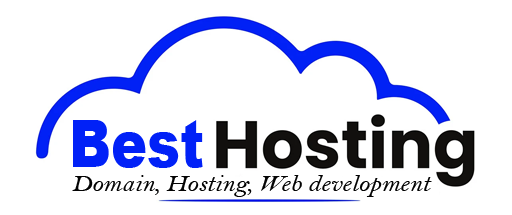





დატოვეთ გამოხმაურება ამის შესახებ