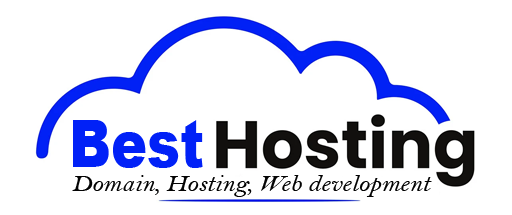<h1>WordPress Installation: Quick Guide</h1>
<h2>Introduction</h2>
WordPress isn’t just a tool; it’s a launchpad for dreams. As the backbone of over 43% of all websites worldwide, it offers a rich tapestry for anyone eager to create an online presence. Whether you envision a personal blog, a dynamic business portal, or a robust e-commerce platform, mastering WordPress installation is your key to unlocking a world of possibilities. It’s like setting up the foundation of a sturdy house, where your creativity will flourish. Step by step, we’ll navigate this journey, from selecting the right hosting to diving into the depths of your new WordPress dashboard.
<h2>Main Section</h2>
<h3>Step-by-Step WordPress Installation</h3>
Installing WordPress can feel daunting at first, but it's a straightforward process, whether you choose the manual route or take advantage of auto-install options offered by many hosting providers. Let’s roll up our sleeves and dive into the methods.
<h4>1. Choose Your Hosting Provider</h4>
Imagine your website as a ship and hosting as the sturdy harbor where it rests. Picking a reliable hosting provider is paramount. The best ones often come with a **one-click WordPress installation** feature through user-friendly control panels like cPanel or hPanel. As you explore your options, consider providers such as:
<ul>
<li>Bluehost</li>
<li>SiteGround</li>
<li>Hostinger</li>
<li>WP Engine</li>
</ul>
<b>Pro Tip:</b> If you're just starting out, look for deals that include free domain registration and SSL certificates. These small luxuries can foster trust with your visitors from the get-go.
<h4>2. Download WordPress (Manual Method)</h4>
For those who love the hands-on approach, a manual installation can be incredibly rewarding. Here’s how to forge your path:
<ul>
<li>Navigate to <a href="https://wordpress.org">WordPress.org</a> and download the latest version.</li>
<li>Unzip the downloaded file on your computer.</li>
<li>Upload the extracted files to your web server using an FTP client or your host’s file manager.</li>
</ul>
<b>Key Directories:</b>
<ul>
<li>Shared hosting: Upload files to the `public_html` folder.</li>
<li>Local setup (XAMPP/WAMP): Use the `htdocs` or `www` folder.</li>
</ul>
<h4>3. Create a Database</h4>
WordPress requires a MySQL database to keep its house in order. Almost every hosting service includes database creation tools in their control panels. Here’s a quick checklist to get you started:
<ul>
<li>Log into your hosting control panel.</li>
<li>Search for the **MySQL Database Wizard** or **phpMyAdmin**.</li>
<li>Create a new database and associated user; assigning privileges to the user is crucial.</li>
<li>Jot down your database name, username, password, and the host (usually `localhost`).</li>
</ul>
<h4>4. Run the WordPress Installer</h4>
Now, with the files uploaded and database set, it's time to orchestrate the installation. Open your browser and navigate to your domain (like `yourdomain.com` or `localhost/wordpress`).
You’ll be greeted by the WordPress setup wizard—a friendly guide ready to take you through essential steps:
<ul>
<li>Select your preferred language. </li>
<li>Input your database details (name, username, password, host).</li>
<li>Hit **Let's Go**.</li>
<li>If everything checks out, you’ll be on your way to entering vital site information, including your site title, admin username, password, and email before clicking on **Install WordPress**.</li>
</ul>
<b>Success Screen:</b>
At this juncture, a wave of accomplishment rolls over you—a confirmation message awaits, granting you the access needed to dive into your WordPress dashboard.
<h3>Auto-Installation via Hosting Providers</h3>
In today’s tech-savvy world, many hosting platforms offer a sweet shortcut—a **one-click WordPress installation**. This is the golden ticket for those who want fast results without the hassle. Here’s the scoop:
<ul>
<li>Log into your hosting control panel.</li>
<li>Look for options labeled **WordPress Installer** or **Softaculous Apps Installer**.</li>
<li>Click **Install Now**.</li>
</ul>
<b>Benefits:</b>
<ul>
<li>No need to manually upload any files or configure databases.</li>
<li>Automatic settings configuration ensures you are good to go.</li>
<li>Speedy setup—often in under five minutes!</li>
</ul>
<b>Example:</b>
Sites like Hostinger allow users to utilize the hPanel for WordPress installation within seconds. Just select your domain, enter your credentials, and click install—it's that seamless.
<h3>Local WordPress Installation (For Testing)</h3>
For the inquisitive minds, if you want to experiment with themes and plugins without the pressure of a live site, consider a local installation using tools like **XAMPP** or **WAMP**.
<ul>
<li>Download and set up XAMPP or WAMP on your computer.</li>
<li>Startup the Apache and MySQL modules.</li>
<li>Drop your WordPress files into the `htdocs` folder (XAMPP) or `www` folder (WAMP).</li>
<li>Create a database using phpMyAdmin, similar to previous steps.</li>
<li>Run the WordPress installer as described.</li>
</ul>
<b>Use Case:</b>
Local installations are fantastic for developers or enthusiasts who wish to tinker with site design without the fear of making painful errors on a live site.
<h3>Practical Tips and Best Practices</h3>
While you’re in the realm of WordPress installation, apply these practical tips for a smooth sailing experience:
<h4>1. Choose a Strong Admin Password</h4>
The admin account is the nerve center of your site. Enhance your security with a robust, unique password. Avoid using common words or predictable patterns—the digital world demands your vigilance.
<h4>2. Keep WordPress Updated</h4>
WordPress regularly releases security updates—make it a routine to keep your site, themes, and plugins updated. A fortified site is a happy site.
<h4>3. Install Essential Plugins</h4>
Once you’re settled, consider enriching your site with plugins for:
<ul>
<li>SEO (like Yoast SEO)</li>
<li>Security (think Wordfence)</li>
<li>Backup solutions (like UpdraftPlus)</li>
</ul>
<h4>4. Optimize for Performance</h4>
Use **caching plugins** (WP Super Cache) and optimize images to enhance site speed and responsiveness. Your visitors will thank you.
<h4>5. Backup Your Site</h4>
Before pushing major updates or changes, ensure you have a safety net. Many hosts now provide automatic backups, enabling peace of mind.
BEST OFFERS:
Do you want to create your own company website or create your own online business on the Internet?
– WEB HOSTING
– DOMAIN REGISTRATION
– WEB DEVELOPMENT
– SITE BUILDER


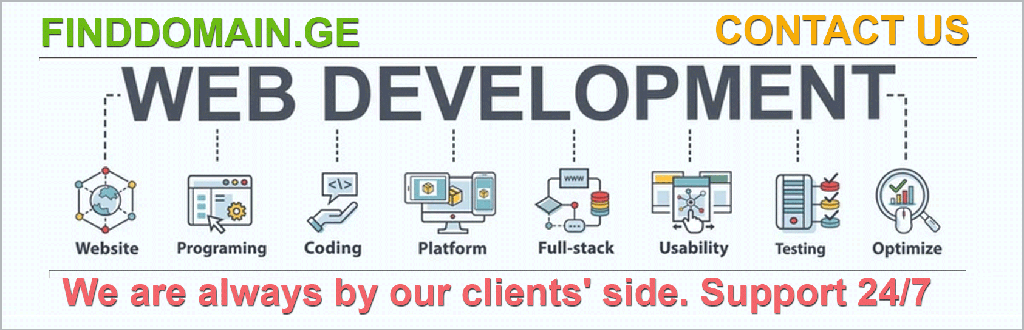
“`html
Conclusion and Next Steps
Installing WordPress marks just the first chapter in your web development journey. Having built a solid platform, it's crucial to transition seamlessly into managing and enhancing your new website. The next steps involve tailoring your site to reflect your vision and ensuring it runs smoothly for all visitors.
1. Customize Your Site
Now that your WordPress installation is up and running, it’s time to make it uniquely yours. Dive into the “Appearance” section within your dashboard. Here, you can browse through thousands of themes available in the WordPress repository. Each theme offers different customization options, allowing you to choose layouts, colors, and styles that resonate with your brand.
Pro Tip: When selecting a theme, consider one that is mobile-responsive and well-optimized for speed.
2. Create Essential Pages
A great website usually has a few crucial pages that must be in place right from the start:
- Home Page: This is your first impression—make it welcoming and informative.
- About Page: Share your story, values, and what sets you apart.
- Contact Page: Be accessible. Include a contact form and social media links.
- Blog Page: If you plan to share your insights and updates, this is where your written content lives.
Structured content encourages user engagement, so take your time planning these pages.
3. Explore Plugins for Functionality
Plugins are where the magic really happens! These little nuggets of functionality can take your site from basic to extraordinary. Need an online store? Try WooCommerce. Want contact forms? Look at Contact Form 7 or Ninja Forms.
Here’s a selection of must-have plugins:
- SEO: Use Yoast SEO for optimizing your content.
- Caching: Implement a caching solution with WP Super Cache.
- Security: Install Wordfence Security to keep threats at bay.
4. Focus on SEO and Traffic Generation
Having a fantastic website is just the beginning. Ensuring people find your site is vital. Integrate essential SEO practices—optimize your content with keywords, meta descriptions, and image alt texts. Tools like Google Analytics and Search Console will help you monitor your traffic and performance metrics.
Invite users with quality content, social media engagement, and email newsletters. Each form of engagement draws in potential visitors, expanding your reach.
5. Stay Updated and Backup Regularly
Digital landscapes change swiftly, making it essential to keep your WordPress core, themes, and plugins continuously updated. Regular updates help safeguard your site from vulnerabilities.
Moreover, create regular backups using plugins like UpdraftPlus to ensure that your hard work isn't lost. Many hosting providers offer automated backups, but having an extra layer of protection gives peace of mind.
6. Experiment and Learn
Just like building anything worthwhile, creating an engaging website requires ongoing experimentation. Play around with design elements, test different plugins, and explore new themes. Learning through experimentation is a path paved with insights—each adjustment you make teaches you something valuable.
Eventually, consider joining the vast community of WordPress forums, where you can ask questions, share your experiences, and deepen your understanding of this remarkable CMS.
Video Resources
Looking for visual guidance? Here are some helpful videos to enhance your WordPress experience:
This journey into the realm of WordPress creates avenues for creativity, connection, and commerce. With the tools and strategies outlined, your website stands poised to become a vibrant hub—one that resonates with your audience and serves your intentions effectively. Embrace the journey and let your website echo your unique voice in the vast sea of the internet!
<a target="_blank" href="https://www.finddomain.ge/en/">FINDDOMAIN.GE (Internet services LLC) is a very interesting and rapidly developing IT company. The main directions are: web development, domain and web hosting. It also offers clients sub-services and outsourcing related to the main services.</a>
<br/><br/>
<hr>
<strong>
BEST OFFERS:<br/>
Do you want to create your own company website or create your own online business on the Internet? </strong>
<a target="_blank" href="https://www.finddomain.ge/en/hosting/">- WEB HOSTING</a>
<a target="_blank" href="https://billing.finddomain.ge/cart.php?a=add&domain=register&language=english">- DOMAIN REGISTRATION</a>
<a target="_blank" href="https://www.finddomain.ge/en/web-development/">- WEB DEVELOPMENT</a>
<a target="_blank" href="https://www.finddomain.ge/en/site-builder/">- SITE BUILDER</a>
</br>
<a href="https://www.finddomain.ge/en/hosting/" target="_blank" rel="noopener"><img src="https://besthosting.ge/wp-content/uploads/2025/08/hosting-banner_en.jpg" /></a>
</br>
<a href="https://billing.finddomain.ge/cart.php?a=add&domain=register&language=english/" target="_blank" rel="noopener"><img src="https://besthosting.ge/wp-content/uploads/2025/08/domain-registration-en.jpg" /></a>
</br>
<a href="https://www.finddomain.ge/en/web-development/" target="_blank" rel="noopener"><img src="https://besthosting.ge/wp-content/uploads/2025/08/web-development-en.png" /></a>
</br>