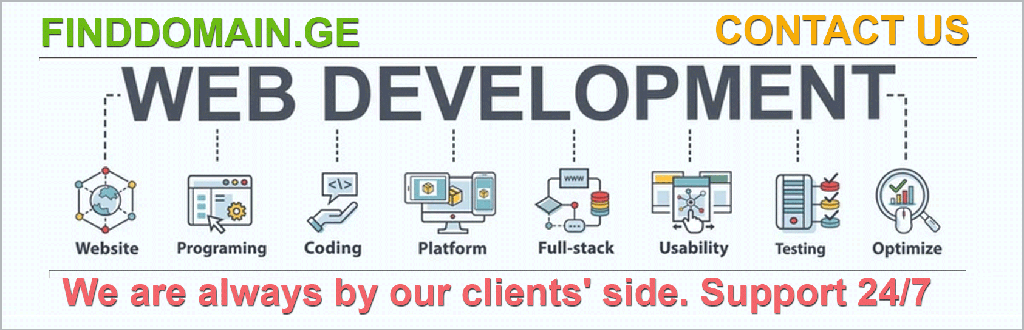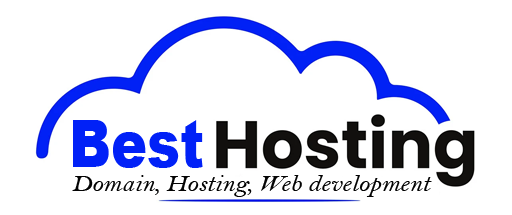WordPress for VPS: Setup Guide
Meta description
Learn how to set up, optimize, and secure WordPress on a VPS with step-by-step guidance for a fast, secure, and scalable website.
Introduction
Venturing into the world of hosting can feel daunting, especially when considering the myriad options available. Among them lies the powerhouse of possibilities known as **VPS (Virtual Private Server)** hosting. Picture a world where you harness the full potential of your own server, tailored entirely for your unique needs. This is the allure of WordPress on a VPS–an unparalleled combination of control, security, and speed that shared hosting simply cannot match.
With WordPress, the world’s most popular content management system, you can create beautiful, functional sites. But what if you could couple that with the dynamic capabilities of a VPS? Imagine the speed, the security, the endless possibilities at your fingertips. Excited? You should be. This guide will walk you through the meticulous yet rewarding setup process, empowering you to execute it with confidence.
Preparing and Securing Your VPS for WordPress
Choosing Your Operating System
Your journey begins with selecting a reliable operating system for your VPS. While several options exist, we focus on Ubuntu 24.04 due to its stability and robust community support. No one wants to be left out in the cold, right?
Provisioning Your VPS
The first step on your adventure is acquiring a VPS. Most providers will allow you to deploy an Ubuntu server with just a few clicks. Think of it like choosing the best vehicle for the road ahead. Now, let’s get those wheels turning:
- **Assign a Unique Hostname**: Think creatively! Choose something memorable that will help you manage connections. Remember that whimsical names often bring a smile.
- **Create a New User Account**: Ditch the default ‘root’ user for everyday tasks. Like slipping into comfortable shoes for a long walk, this choice enhances security.
Setting Up SSH Key Authentication
Oh, the power of SSH keys! They silently guard your server while you sleep. Begin by generating SSH keys:
ssh-keygen -t ed25519 -C "your_email@example.com"Once you’ve generated those keys, let’s move to the next step–copy your public key to your VPS for secure access, making password logins obsolete.
Configuring the Uncomplicated Firewall (ufw)
Time to fortify your fortress! Configure your firewall by denying all incoming by default and meticulously allowing only essential services:
- SSH
- HTTP
- HTTPS
(port 22 or a custom port)
(port 80)
(port 443)
Here’s how you can do it:
sudo ufw default deny incoming
sudo ufw default allow outgoing
sudo ufw allow ssh
sudo ufw allow http
sudo ufw allow https
sudo ufw enableChanging the Default SSH Port
By changing the default SSH port to something less obvious, like 49152, you diminish your chances of automated attacks. Imagine the feeling of knowing your server is not just another easy target!
Installing and Configuring WordPress on Your VPS
With your VPS secured and prepped, we dive into the exhilarating world of WordPress installation.
Essential Software Installation
Choosing the right tools is crucial for your setup. Install a web server–Nginx is the preferred champion due to its remarkable performance. Don’t forget PHP, the lifeblood that will make WordPress come alive, along with a robust database like MySQL or MariaDB.
Creating a Dedicated MySQL Database
WordPress needs its own comfy database. Run the following SQL commands to give it a lovely new home:
CREATE DATABASE wordpress;
CREATE USER 'wpuser'@'localhost' IDENTIFIED BY 'strong_password';
GRANT ALL PRIVILEGES ON wordpress.* TO 'wpuser'@'localhost';
FLUSH PRIVILEGES;Downloading and Configuring WordPress
Now, it’s playtime! Download the WordPress package and place it within your web root directory. Your fingertips are itching to type this classic:
wget https://wordpress.org/latest.tar.gz
tar -xzvf latest.tar.gz
mv wordpress/* /var/www/htmlTenaciously edit your wp-config.php file to include your database credentials and unique security salts. Be vigilant and protect this file by either moving it one directory up or restricting access through appropriate configurations.
Running the Installation Wizard
Finally, the moment you’ve been waiting for! Head over to your browser and type in your domain or VPS IP. Choose your language, add a snazzy site title, and set up your admin credentials. Stepping into the shoes of a website owner has never felt so enlightening!
WordPress Security Best Practices on VPS
As the captain of this ship, you must navigate smoothly through the treacherous waters of security. It’s essential to implement protective measures to ensure your vessel remains unsinkable.
- Keep WordPress core, themes, and plugins regularly updated; it’s like guarding against pesky pirates!
- Formulate strong usernames and passwords that make brute force attempts blush with embarrassment.
- Limit login attempts—think of it as building a protective barrier around your precious treasure.
Setting the right file and folder permissions can further enhance your vessel’s defenses. Common permissions are:
| Type | Permissions |
|---|---|
| Directories | 755 or 750 |
| Files | 644 or 640 |
Implementing Additional Security Layers
Make sure to protect your admin area by changing the default login URL. This simple action can disorient would-be intruders and keep your domain’s riches safe. Enable two-factor authentication to add another layer of protection, akin to having a secret handshake with your best ally.
Optimization Tips for WordPress on VPS
Now that you’ve built a solid foundation, it’s time to ratchet up the performance and make your site fly. The tactics below will help you squeeze every ounce of efficiency from your VPS:
- Employ efficient web server software, like Nginx, which excels at handling multiple requests seamlessly.
- Leverage caching plugins that merge rendering times into a single swift action for your visitors.
- Consider enabling Gzip compression–who doesn’t love lighter, speedier data flying through the air?
These strategies will transform your WordPress site into an optimized powerhouse running effortlessly on your VPS.
By meticulously establishing a strong foundation for your WordPress site on a VPS, you not only elevate your security posture but also enhance the overall efficiency and responsiveness of your platform. The adventure into deeper waters certainly awaits!
FINDDOMAIN.GE (Internet services LLC) is a very interesting and rapidly developing IT company. The main directions are: web development, domain and web hosting. It also offers clients sub-services and outsourcing related to the main services.
BEST OFFERS:
Do you want to create your own company website or create your own online business on the Internet?
– WEB HOSTING
– DOMAIN REGISTRATION
– WEB DEVELOPMENT
– SITE BUILDER


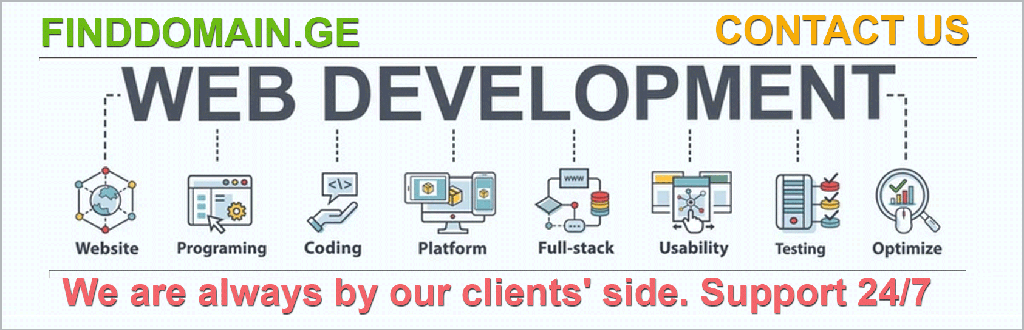
Conclusion: Enhancing Your WordPress on VPS Journey
Establishing a bulletproof WordPress setup on your VPS is not just a technical necessity; it’s a critical aspect of creating a website that resonates with users and stands the test of time. The options are limitless, and your path to a unique online identity begins with the decisions you make at this stage. You’ve fortified your VPS, secured your admin area, and optimized performance. Now let’s look at wrapping things up with a few key points to ensure your WordPress site continues to thrive.
Regular Maintenance and Monitoring
Consider your website an ever-evolving masterpiece. Regular maintenance is essential to keep its brilliance alive. Schedule routine updates for WordPress, themes, and plugins. Tools like ManageWP can simplify this process by allowing you to manage multiple sites from a single dashboard, keeping your focus on creation rather than maintenance.
Monitoring your website’s performance is equally vital. Utilize services such as Uptrends to monitor uptime and performance, along with GTmetrix to analyze speed and provide actionable insights so you can continually enhance your user experience.
Tailoring User Experience
Every visitor to your site should feel at home. Tailor the user experience through clear navigational structures, optimizing load times, and ensuring mobile compatibility. A user-friendly experience doesn’t just keep visitors coming back; it enhances SEO rankings, further elevating your online presence.
Also, keep an eye on visitor behavior. Consider integrating analytical tools like Google Analytics to gather invaluable insights into how visitors interact with your site, enabling continuous improvement based on real data.
Engaging with Your Audience
Building a community around your website can significantly amplify your reach and impact. Engage with your audience through blogs, forums, or social media integrations. Share your journey and gather feedback, creating a two-way street that fosters loyalty.
Consider leveraging email marketing platforms like Mailchimp to nurture relationships. Send personalized updates, newsletters, or promotions to keep your audience informed and involved in your journey.
Backup and Recovery Strategies
Nothing is more distressing than losing hard work to a technical glitch or unforeseen disaster. Implement a robust backup strategy. Use plugins like UpdraftPlus or services such as Backblaze for automated, off-site backups. This protective measure primes you for quick recovery, ensuring your work is never lost.
Exploring Further Optimizations
As your site grows, further optimizations such as implementing content delivery networks (CDNs) and exploring advanced caching mechanisms will soar your performance to new heights. CDNs distribute content globally to bring it closer to your users, minimizing latency and enhancing load times.
Implement advanced caching solutions like WP Rocket or W3 Total Cache to ensure that your server isn’t stretched thin under traffic loads.
Final Thoughts
Creating a robust WordPress site on a VPS is a journey filled with both excitement and complexity. Embrace the challenges and enjoy the learning curve! As you position yourself to deliver unparalleled experiences to your audience, remember that each step you take enhances not just your site’s resilience, but your identity as a digital creator.
For a visual companion to these concepts, check out these useful resources:
In this vast digital ocean, your VPS-hosted WordPress site will navigate through waves of innovation, ensuring you stand resilient. Happy building!
References
- ManageWP: https://managewp.com/
- Uptrends: https://www.uptrends.com/
- GTmetrix: https://gtmetrix.com/
- Google Analytics: https://analytics.google.com/
- Mailchimp: https://mailchimp.com/
- UpdraftPlus: https://wordpress.org/plugins/updraftplus/
- Backblaze: https://www.backblaze.com/
- WP Rocket: https://wp-rocket.me/
- W3 Total Cache: https://www.caching.com/
BEST OFFERS:
Do you want to create your own company website or create your own online business on the Internet?
– WEB HOSTING
– DOMAIN REGISTRATION
– WEB DEVELOPMENT
– SITE BUILDER