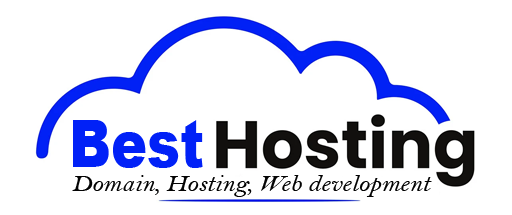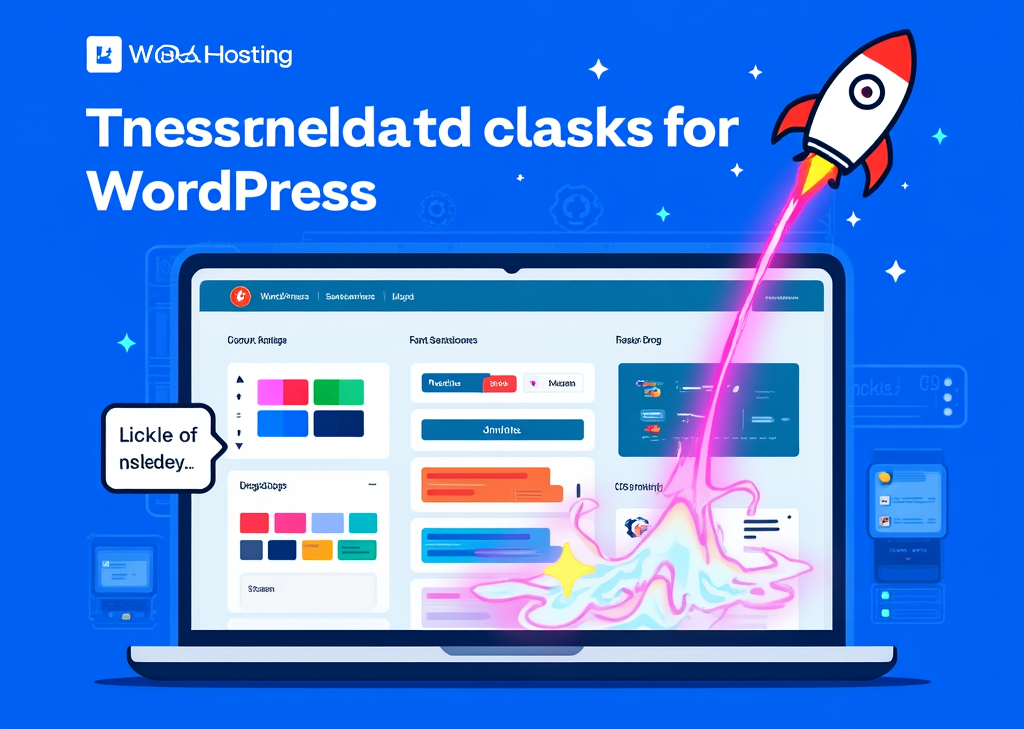<h1>WordPress customization: Easy tricks</h1>
<h2>Introduction</h2>
If you own a blog, business, or personal site, you already know the importance of having a unique online identity. Enter <b>WordPress customization</b>, your ticket to transforming nondescript web pages into stunning reflections of who you are. Imagine every inch of your site telling your story, captivating your audience from the moment they land on your homepage. The best part? You don’t have to be a coding guru or a professional web developer to make it happen. With the right arsenal of tools and a sprinkle of creativity, WordPress customization can be a breeze.
But why should customizing your site matter to you? For many, it goes beyond aesthetics; it’s about control—creating an experience that resonates with your visitors. A customized site boosts your credibility and reflects your personal or brand ethos—your unique voice tangled in the digital web.
<h2>Understanding WordPress Customization Methods</h2>
### The art of customization
When we talk about WordPress customization, we’re referring to a range of methods that allow you to tweak your site’s appearance and functionalities. Think of it as engaging in a lively conversation with your website. Through customization, every section transforms, giving way to a cohesive identity.
**Why customize your WordPress theme?** Because “out of the box” simply won’t cut it in today’s digital landscape. Everyone is vying for attention, and a tailored, professional site can be the difference between a visitor sticking around or bouncing away. A unique design fosters trust and invites exploration, leading to increased engagement.
### Methods of Customization
With WordPress continually evolving, there are several approaches to explore, each with its own palette of options. Whether you're looking for simple changes or embarking on a comprehensive redesign, these methods serve different needs:
- **Full Site Editor (FSE)**: The cutting-edge customization tool for block themes.
- **Theme Customizer**: A classic and broadly compatible option.
- **Custom CSS**: Gives you a direct line to styling elements in a professional manner.
- **Page Builders**: Intuitive drag-and-drop interfaces for creative layout crafting.
- **Child Themes**: Safeguarding your modifications during updates.
Let’s dive deeper into these methods and discover the magic they hold!
<h2>Main Customization Methods</h2>
### Method 1: Full Site Editor (FSE) – Modern Block Theme Customization
Imagine stepping into a painter's studio, where every cut, brushstroke, and hue is under your control—this is the beauty of the Full Site Editor for those lucky enough to work with block themes like Twenty Twenty-Five. This relatively new feature promises a playground for your creative instincts.
**How to access the Full Site Editor:**
1. Head over to your WordPress dashboard.
2. Navigate to **Appearance → Editor**.
3. Your homepage takes center stage, presenting editing options like a menu at a fancy restaurant.
4. Click on any element you wish to edit: header, footer, or content area.
5. Want to add new blocks? Hit the <b>+</b> icon, and let the creativity flow!
The FSE allows for real-time updates—every click and edit is mirrored right before your eyes. From adjusting **colors** and **fonts** to working through templates, this method begs for exploration.
**Key capabilities** of the Full Site Editor include:
- **Styles tab** for seamless color and typography tweaks.
- Access to a library of **patterns** that can create compelling sections within your site.
- **Editable areas** come alive with pencil icons, indicating where your artistic flair can take flight.
The hidden treasures of this editor await those willing to play with boundaries. Just be sure your theme supports this cutting-edge functionality before diving in!
### Method 2: Theme Customizer – Universal Customization for Classic Themes
As a steadfast companion to WordPress users, the Theme Customizer offers a more universal approach to customization. It’s akin to a trusty Swiss Army knife, handy across various themes like Astra, Kadence, and Visual Composer.
**How to access the Theme Customizer:**
1. Jump into your WordPress Admin Dashboard.
2. Navigate to **Appearance** and select **Customize**.
3. Alternatively, find the **Customize** link on your admin bar while viewing your site.
The customizer presents an intuitive interface, showcasing a live view of your site alongside customization options that sit comfortably on the left. Each element is highlighted with a pencil icon, subtly guiding you toward areas of transformation.
**What can you control?**
| Customization Area | Functionality |
|------------------------|------------------------------------------------------------------|
| **Site Identity** | Upload your logo, set the site title, tagline, and favicon. |
| **Colors** | Choose consistent color schemes for backgrounds, text, and links. |
| **Typography** | Select and size fonts for a harmonious textual aesthetic. |
| **Menus** | Create and manage navigation menus with ease. |
| **Widgets** | Add content blocks to sidebars and footers. |
| **Homepage Settings** | Choose how content appears on your homepage. |
| **Background Image** | Customize background elements to enhance aesthetic appeal. |
With the **live preview** advantage, making changes becomes an exciting adventure rather than a gamble. You can instantly witness how alterations fare across various devices—an essential consideration as mobile usage climbs higher.
### Method 3: Adding Custom CSS – Professional Styling Control
For those who want to mix a bit of professional flair without complex coding, diving into **Custom CSS** can be like finding buried treasure. Adding custom styles allows you to customize elements without forever altering your theme’s core files.
**How to work with custom CSS:**
**In the Block Editor:**
1. Access **Appearance > Editor** from your dashboard.
2. Click the **Styles** icon.
3. Select **Additional CSS** and add your styling magic here.
**In the Classic Customizer:**
1. Navigate to **Appearance > Customize.**
2. Find and click on **Additional CSS.**
3. Input custom styles to override defaults and hit **Publish** when satisfied.
The liberation of CSS allows you to personalize your site to an intricate level, and by understanding how to identify CSS classes, you wield powerful styling tools. Just right-click on the element you wish to change and select **Inspect** under your browser’s developer options to unveil the elements waiting for your magic touch.
### Method 4: Page Builders – Drag-and-Drop Customization
If you dream of designing like a master architect without the headaches of coding, then **Page Builder plugins** are your best bet! The likes of WPBakery open up a world of creativity through straightforward visual layouts.
**How do page builders operate?**
Begin by installing a page builder plugin compatible with your theme. The interface typically consists of a widgets panel on one side, with your content right beside it. You can drag elements into your page, adjusting their settings in real-time.
Page builders are remarkable, especially for generating custom layouts that capture visitor interest—think striking landing pages or vibrant portfolio showcases.
### Method 5: Child Themes – Advanced Customization with Code Protection
For those diving into code customization, **child themes** are a necessary safety net. They protect your customizations during future theme updates—essential for resilient web design.
**Creating a child theme involves these steps:**
1. Create a new folder within your **wp-content/themes** directory.
2. Develop a stylesheet announcing it as a child theme of your existing theme.
3. Add files you wish to edit into your child theme folder and modify as necessary.
4. Finally, activate your child theme through your dashboard.
Child themes aren’t merely a fancy tool; they preserve your hard work even when parent themes shuffle with updates. For anyone looking to juggle code and creativity, they are indispensable.
<h2>Best Practices for Safe WordPress Customization</h2>
### The importance of backups
Before diving headfirst into customization of any magnitude, ensure you’ve created a full backup of your site. This is your safety net—if things go sideways, you can revert to a working version, sparing yourself a heart-wrenching site meltdown.
### Monitoring performance
Keep an eye on your site’s loading speed, especially when you start adding custom CSS or drag-and-drop elements. Each new addition is like extra baggage—too much can slow down performance, detracting from user experience and search engine rankings alike.
### Document your journey
As you craft customizations, maintain a running log documenting your code changes and what they affect. Future you will thank present you when troubleshooting becomes a breeze, and flexibility remains a hallmark of your site’s evolution.
### When to use each method
| Customization Need | Recommended Method |
|---------------------------------------|--------------------------------------------------------|
| Quick adjustments to color and fonts | Theme Customizer |
| Comprehensive site redesign | Full Site Editor (FSE) or Page Builder |
| Specific element styling | Custom CSS |
| Complex layouts for specialized pages | Page Builder |
| Code-level modifications | Child Theme |
| Add new features | Plugins or Custom Development |
But the customization journey doesn’t end with these tips. There’s so much more to explore, from advanced techniques to practical examples that bring your vision into the realm of possibility. Your online identity is yours to mold and shine; embrace the infinite possibilities of WordPress customization!
BEST OFFERS:
Do you want to create your own company website or create your own online business on the Internet?
– WEB HOSTING
– DOMAIN REGISTRATION
– WEB DEVELOPMENT
– SITE BUILDER


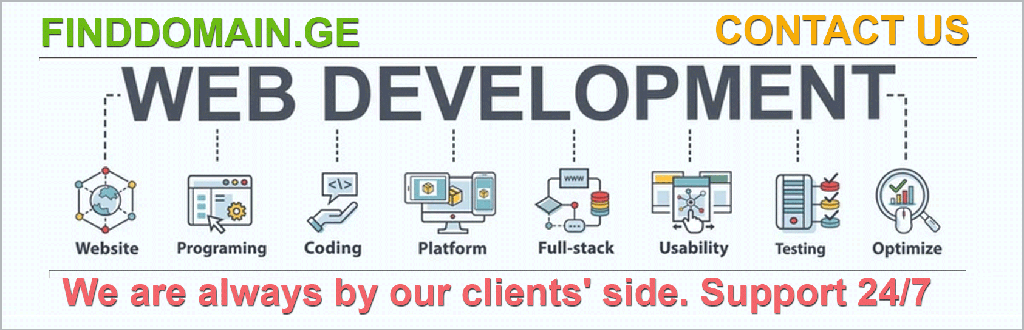
“`html
Practical Customization Examples
Customizing Your Site Identity
One of the easiest and often overlooked areas to spruce up is your Site Identity. This is where visitors form their first impressions, so think of it as your digital business card. Upload a captivating logo under the Site Identity settings, set a memorable site title and a catchy tagline that encapsulates your brand. Don’t forget the **site icon (favicon)**—that little image that appears in browser tabs—it might seem small, but it plays a part in overall brand recall.
Managing Navigation Menus
Navigating your site should feel like a walk in the park for your visitors. Take advantage of the Menus section to create fluid navigation that invites exploration. Click on Add items, and choose pages, posts, categories, or tags you wish to feature. The Theme Customizer allows you to change item names, adjust their order, and assign menus to different locations—all at your fingertips.
Optimizing Homepage Settings
Under Homepage Settings, you need to decide how your front page appears—this choice can either captivate or lose visitors. Do you favor showcasing recent posts to keep content fresh, or a static page for a more curated feel? What feels right for your audience? Encourage engagement by placing snippets or highlight sections that prompt visitors to dig deeper.
Typography and Color Schemes
Typography goes hand-in-hand with branding. When visitors land on your site, the fonts they encounter should be readable yet reflective of your brand personality. Head over to the Typography settings to experiment with font pairings that harmonize beautifully. Under Colors, ensure you select schemes that contrast well, lift the mood, and enhance readability—after all, accessibility adds to professionalism!
Advanced Customization Techniques
Using Block Styles for Global Changes
In the quest for consistency, consider using block styles for global changes. This functionality allows you to set layout and typography across all blocks with a few strategic clicks in the Template Editor. Picture yourself gearing up for a major makeover—ensuring all those delightful nuances resonate well together across your site without scattered touches.
Leveraging CSS Plugins for Enhanced Control
If navigating through raw CSS feels daunting, CSS editing plugins like Simple Custom CSS offer an inviting alternative. Install one and enjoy a friendly interface for inserting custom CSS code. Just type your rules into the provided text area and save—no coding gymnastics needed!
Mobile and Tablet Optimization
With an increasing chunk of web traffic coming from mobile devices, optimizing your site’s responsiveness is crucial. The WordPress Customizer allows for real-time previews on mobile and tablet views. Switch between device formats effortlessly while customizing. This diligence ensures visitors enjoy a seamless experience, no matter what device they use.
Wrapping It Up
As you explore the wondrous world of WordPress customization, you wield the power to transform your site into a veritable canvas reflecting your idea, vision, and ethos. Each step—from leaning on the Theme Customizer's simplicity, embracing the aesthetic thrill of the Full Site Editor, or harnessing the unrestricted creativity of Page Builders—offers profound possibilities.
The goal is to create a user-friendly experience that invites your visitors to explore and engage deeply with your content. The nuances of clean navigation, consistent branding, and engaging layouts ensure your website stands out in an ever-crowded digital space.
So, whether you're diving into child themes or crafting custom CSS, remember that every small change contributes to the grand tapestry of your site's identity. Your customization journey is an evolution—one that not only enhances your site but also reflects who you are and the message you wish to convey to the world.
Further Learning Resources
Delve deeper into WordPress customization with these insightful video tutorials:
- WordPress Full Site Editor Guide
- Mastering the WordPress Theme Customizer
- Creating Custom CSS in WordPress
- Getting Started with Page Builders
These resources will empower you further on your path to a stunning website, echoing your unique voice out into the vast digital universe.
<a target="_blank" href="https://www.finddomain.ge/en/">FINDDOMAIN.GE (Internet services LLC) is a very interesting and rapidly developing IT company. The main directions are: web development, domain and web hosting. It also offers clients sub-services and outsourcing related to the main services.</a>
<br/><br/>
<hr>
<strong>
BEST OFFERS:<br/>
Do you want to create your own company website or create your own online business on the Internet? </strong>
<a target="_blank" href="https://www.finddomain.ge/en/hosting/">- WEB HOSTING</a>
<a target="_blank" href="https://billing.finddomain.ge/cart.php?a=add&domain=register&language=english">- DOMAIN REGISTRATION</a>
<a target="_blank" href="https://www.finddomain.ge/en/web-development/">- WEB DEVELOPMENT</a>
<a target="_blank" href="https://www.finddomain.ge/en/site-builder/">- SITE BUILDER</a>
</br>
<a href="https://www.finddomain.ge/en/hosting/" target="_blank" rel="noopener"><img src="https://besthosting.ge/wp-content/uploads/2025/08/hosting-banner_en.jpg" /></a>
</br>
<a href="https://billing.finddomain.ge/cart.php?a=add&domain=register&language=english/" target="_blank" rel="noopener"><img src="https://besthosting.ge/wp-content/uploads/2025/08/domain-registration-en.jpg" /></a>
</br>
<a href="https://www.finddomain.ge/en/web-development/" target="_blank" rel="noopener"><img src="https://besthosting.ge/wp-content/uploads/2025/08/web-development-en.png" /></a>
</br>