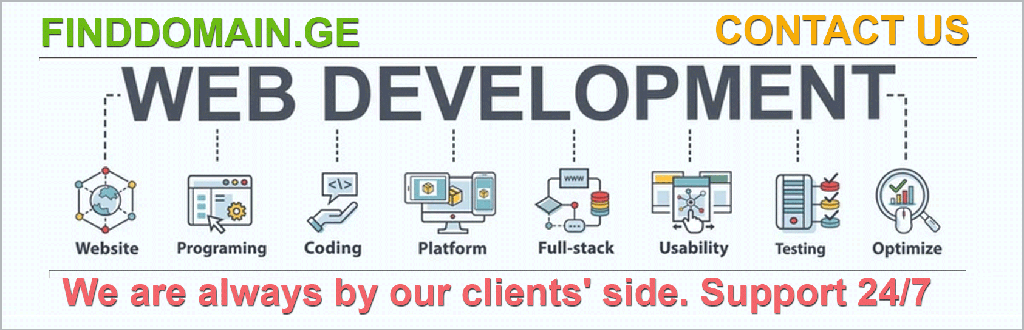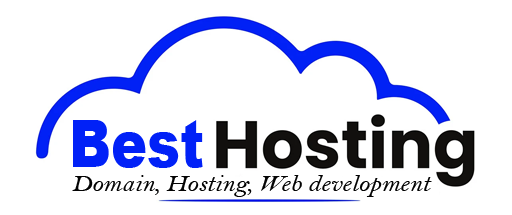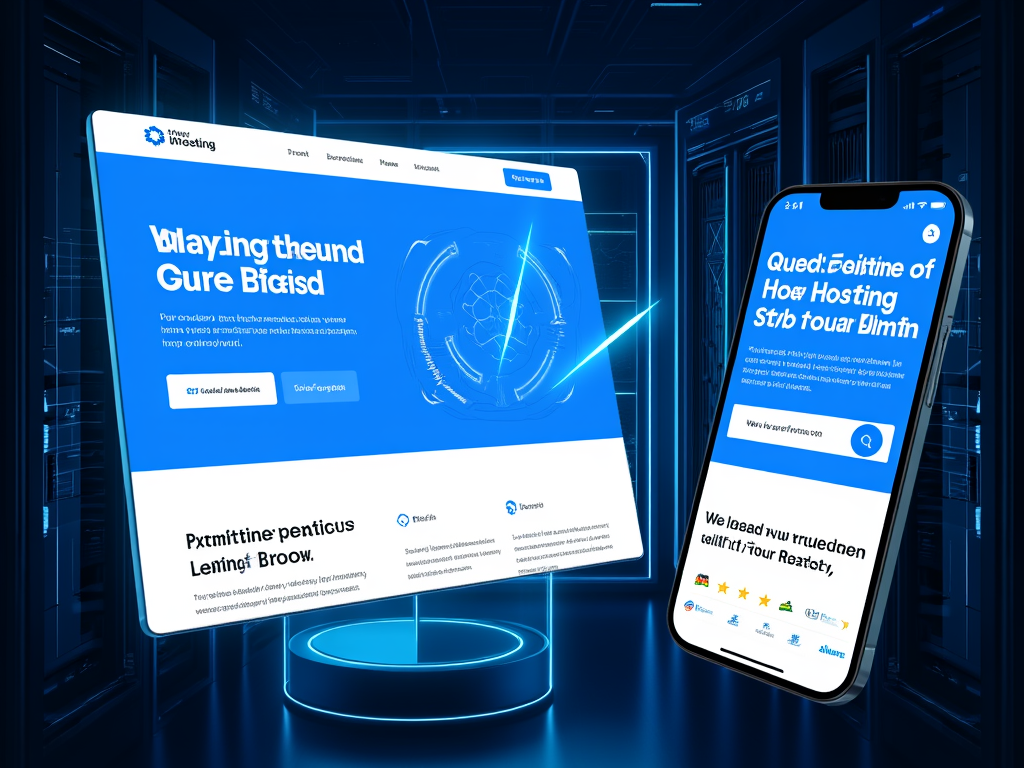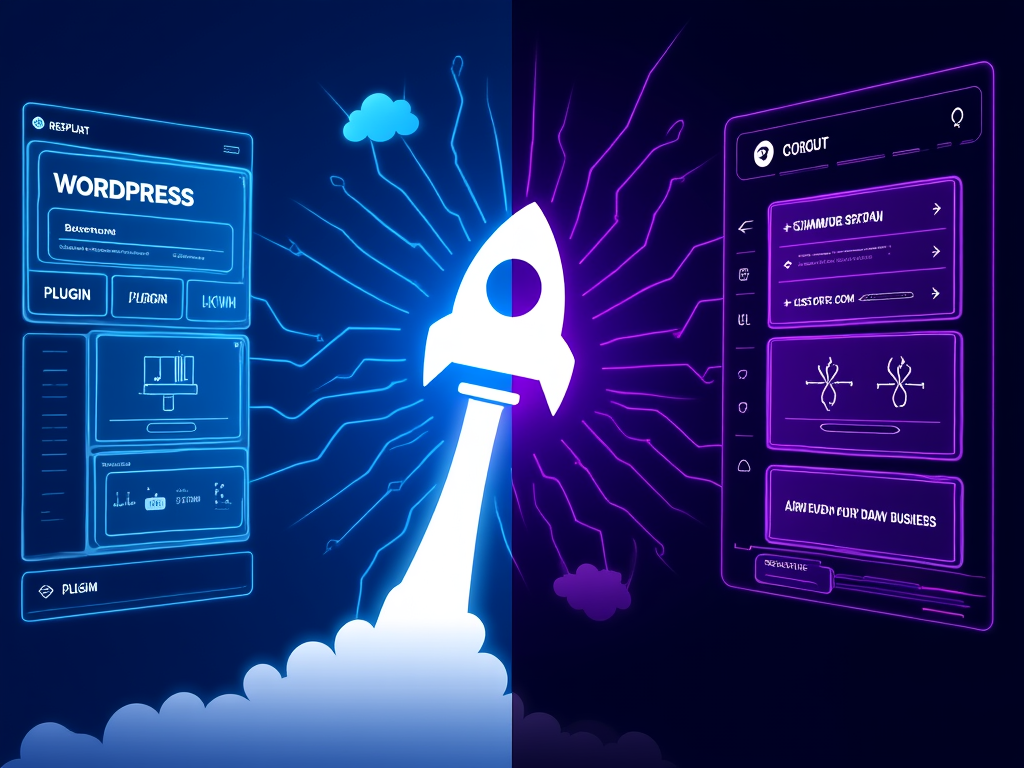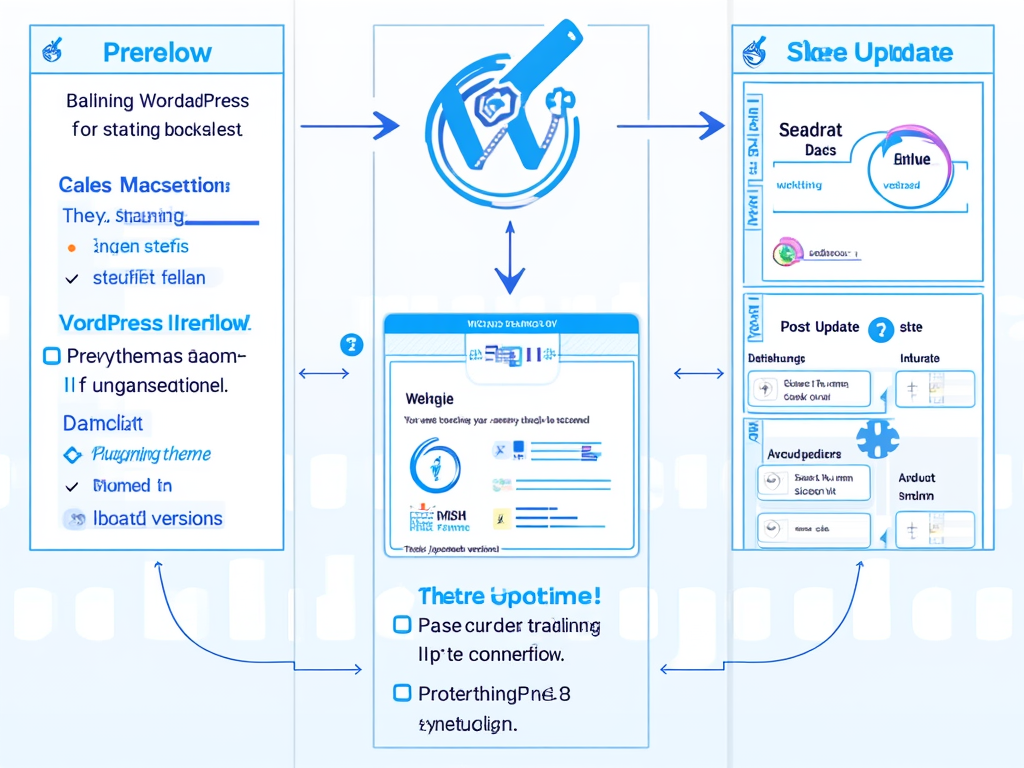How to Move Your WordPress Site to a New Server Safely
Introduction
Imagine your WordPress site as a beloved garden. It has grown over the years into a vivid tapestry of colorful posts, vibrant images, and a thriving community of visitors. But what happens when your garden’s soil becomes nutrient-poor, or when the light isn’t quite right anymore? You might need to relocate to a new plot— a new server, to be exact. This crucial step can breathe new life into your site, enhancing speed, security, and overall performance. However, the process of migration can feel as daunting as uprooting a giant oak. But fear not; with careful planning and a touch of diligence, you can navigate this journey with ease.
Preparing for the Migration: Backup and Planning
Backup Your Site and Database
Before you even think about packing your virtual suitcase, make sure your garden is well-documented. It’s time to backup everything. This is the lifeline of your site, so here’s how to do it safely:
- Use FTP software like FileZilla to download every last file from your current server. Think of it as collecting all your plants for transport.
- Dive into phpMyAdmin within your hosting control panel to export your WordPress database, which holds all your content. It’s like gathering the seeds that will grow into new life on the other side.
- Consider using dependable backup plugins such as BackupBuddy or BlogVault for a seamless experience.
- Double-check that your backup includes all posts, pages, images, plugins, themes, and vital configuration files. Remember, in this digital garden, every leaf counts.
Choose the Right Time and Host
Timing is everything. Migrate during low-traffic periods to minimize potential disruption; after all, you wouldn't want to shock your garden visitors with sudden changes. Here’s how to plan:
- Inform your team or clientele about your migration timeline. Transparency is key; think of it as giving a heads-up of the upcoming garden revamp.
- Select a hosting provider that boasts exceptional uptime, lightning-fast speeds, strong scalability, and robust customer support. This is your new soil, where growth and bloom will thrive.
- Ensure that the new server is compatible with the latest version of PHP and MySQL, obliging the growth of WordPress as your garden flourishes.
Update Site Components Before Migration
Now is the time for a refresh. Just as you would prune before moving a plant, it’s also vital to update every plugin and theme to their latest editions. Strong passwords are paramount—think of them as the guards standing watch over your prized plants. Enabling two-factor authentication keeps the unwanted bugs away, fortifying your new environment.
Step-by-Step Site Migration Process
Step 1: Create a New Database on the New Host
Unlock your new garden plot. It begins with establishing a new MySQL database on the new server:
- Log into the hosting control panel of your new provider.
- Create a fresh MySQL database along with a user account.
- Don’t forget to assign the appropriate privileges to this new user. This ensures your new garden caretaker has all the tools they need.
- Jot down your database name, username, and password like a gardener documenting their planting plan.
Step 2: Upload WordPress Files and Import Database
Now comes the heavy lifting. Much like transplanting those plants:
- Upload your WordPress files using FTP to the root directory of your new server. Picture the excitement of new growth taking place.
- Access phpMyAdmin on the new server and import the database export file you lovingly saved earlier.
- Edit your
wp-config.phpfile, updating:DB_NAMEto your new database name,DB_USERto the new username, andDB_PASSWORDto your newly created password.
- Save and close the file. With this, your roots are establishing themselves in fresh soil.
Step 3: Update DNS Settings
This step is where the big reveal happens. You’re ready to tell the world about your new address:
- Adjust your domain's DNS or nameserver records to direct traffic to the new server’s IP address.
- Note that DNS changes can take 24-48 hours for full propagation; much like seeds taking their time to sprout. During this period, visitors might be greeted by either the old or new visitor experience, so patience is vital.
- Keep the old server active until propagation completes to avoid loss of visitors during the transition.
Step 4: Final Testing and Optimization
At last, the moment arrives to see if your careful planning bore fruit. Confirm the health of your new site by:
- Testing the site with your domain post-DNS change. Is it blooming as you envisioned?
- Navigating through all pages, media, plugins, and forms—ensure everything runs efficiently.
- Clearing cache and updating your sitemap. This is akin to cleaning up the garden beds; ensuring everything is neat and ready for visitors!
- Resubmitting the updated sitemap in Google Search Console helps maintain your search rankings and keep the garden visible to all.
Additional Tips for a Smooth Migration
Manual vs. Plugin Migration
Weigh your options. Manual migrations grant you meticulous control but can be quite the chore; think of it as carrying each plant carefully by hand. On the other hand, migration plugins simplify the process like a garden cart but may have quirks. Choose your route based on your finesse with technology.
Maintain SEO Integrity
If your URLs change, you’d want to implement proper 301 redirects to ensure the seamless flow of visitors. Updating your sitemap and notifying search engines is crucial for preserving your hard-earned rankings.
Security Measures
As you settle into your new space, change your passwords, reassess user permissions, and consider enabling two-factor authentication on the new host. This will cement a robust security posture for your digital garden.
Performance Monitoring
Finally, becoming attuned to the pulses of your garden is essential. It’s wise to compare site speed and uptime metrics before and after migration. This knowledge lets you revel in the success of your new growth.
As you embark on this migration journey, envision the thriving digital landscape awaiting you. The effort put into transferring your WordPress site safely and effectively could unlock vast new horizons—just as the garden can flourish when tended with care.
FINDDOMAIN.GE (Internet services LLC) is a very interesting and rapidly developing IT company. The main directions are: web development, domain and web hosting. It also offers clients sub-services and outsourcing related to the main services.
BEST OFFERS:
Do you want to create your own company website or create your own online business on the Internet?
– WEB HOSTING
– DOMAIN REGISTRATION
– WEB DEVELOPMENT
– SITE BUILDER


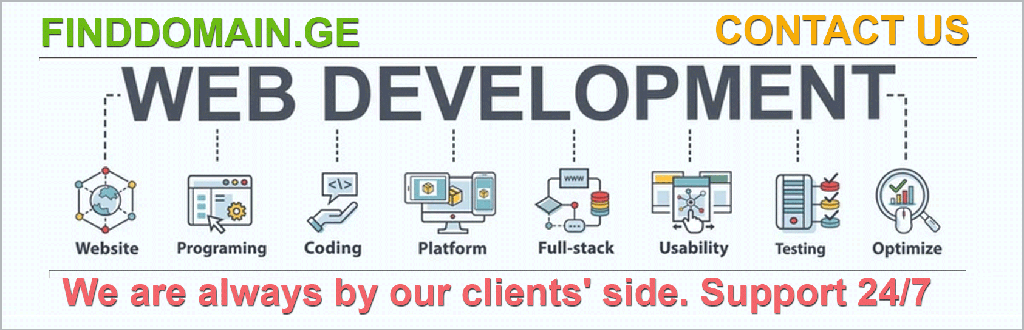
Post-Migration Checklist
After your WordPress site has successfully relocated to its new server, it’s vital to perform a thorough post-migration check to ensure everything is running as smoothly as a well-oiled machine. Here are some steps to follow:
1. Conduct a Functionality Audit
Survey your site just like a gardener would survey their new plot. Check every nook and cranny:
- Browse through each page, ensuring no broken links have crept in during the move.
- Test all forms such as contact forms or subscription sign-ups to guarantee they are functioning as expected.
- Inspect images and media files, as missing assets can detract from a site’s ambiance and user experience.
2. Update URLs and Links
If you made any adjustments to URLs during the migration, now is the time to double-check:
- Scan for any hard-coded URLs in posts or pages. Tools like Velvet Blues Update URLs can simplify this process for you.
- Implement 301 redirects for any old URLs that now point to the new home. This ensures that visitors land in the right garden beds instead of getting lost in the weeds!
3. Monitor SEO and Analytics
Immediately check your search engine visibility. Your digital garden must remain vibrant, even after the move:
- Use tools like Google Search Console to assess any changes in indexing or traffic.
- Update your sitemap and resubmit it to search engines, ensuring they know your new address.
Performance Enhancements
Once you've completed the essential tasks mentioned above, it’s time to roll up your sleeves and improve your site’s performance.
1. Optimize Images
Large images can weigh down your site like stones in a garden path, slowing load times. Consider using plugins like Smush to compress image sizes without sacrificing quality.
2. Leverage Caching
Implement caching mechanisms to significantly boost load times. WP Super Cache or W3 Total Cache plugins can store static versions of your pages, allowing for faster retrieval—just as a skilled gardener knows how to style their garden for peak beauty.
3. Review Security Measures
Now that your site has transitioned to a new home, fortify it against potential threats. Make sure that security plugins like Wordfence are installed and properly configured. Regularly monitor and update passwords to protect your digital garden from wandering pests.
Engaging Your Audience Post-Migration
Engagement doesn’t stop once the migration is complete. It’s your chance to reconnect with followers and visitors:
1. Announce the Migration
Share a heartfelt announcement on your site and social media platforms. Let your audience in on the changes, the improvements, and what they can expect now that you’ve moved to a new space. Transparency fosters trust and encourages loyalty.
2. Encourage Feedback
Engage your user base! Ask for their thoughts on the new look and feel of your site. This interaction allows you to make necessary adjustments and shows that you value their input. Consider implementing a feedback form on the site to capture insights easily.
3. Quality Content is Still King
As always, keep creating and curating quality content that nurtures and captivates your audience. A thriving garden is based on ongoing care and attention, and your site deserves the same dedication.
Conclusion
Through careful preparation, diligent execution, and ongoing optimization, you can ensure that your WordPress migration is a flourishing success. As your new site blossoms, remember that consistent monitoring and engagement are key to growth. By applying these steps and maintaining a watchful eye, you’ll cultivate a vibrant online presence that attracts visitors and keeps them coming back for more.
Your digital garden is now well-planted, and as you nurture it, watch how beautifully it grows.
Useful Video Resources
- How to Migrate Your WordPress Site to a New Server | WPBeginner
- WordPress Site Migration – 7 Steps for Easy Migration
References
1. WPBeginner – How to Migrate a WordPress Site
2. SiteGround – How to Migrate WordPress Sites
3. Smashing Magazine – Complete WordPress Migration Guide
4. WPExplorer – Moving WordPress to Another Server: A Step-by-Step Guide
5. Elegant Themes – Complete Guide to WordPress Migration
6. BlogVault – How to Migrate WordPress
7. Duplicator Plugin
Enjoy your new garden and the growth it brings!
FINDDOMAIN.GE (Internet services LLC) is a very interesting and rapidly developing IT company. The main directions are: web development, domain and web hosting. It also offers clients sub-services and outsourcing related to the main services.
BEST OFFERS:
Do you want to create your own company website or create your own online business on the Internet?
– WEB HOSTING
– DOMAIN REGISTRATION
– WEB DEVELOPMENT
– SITE BUILDER