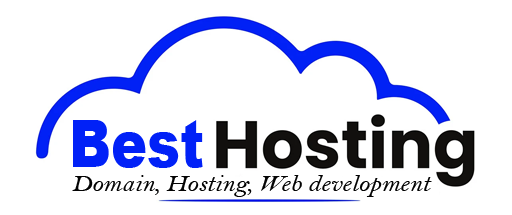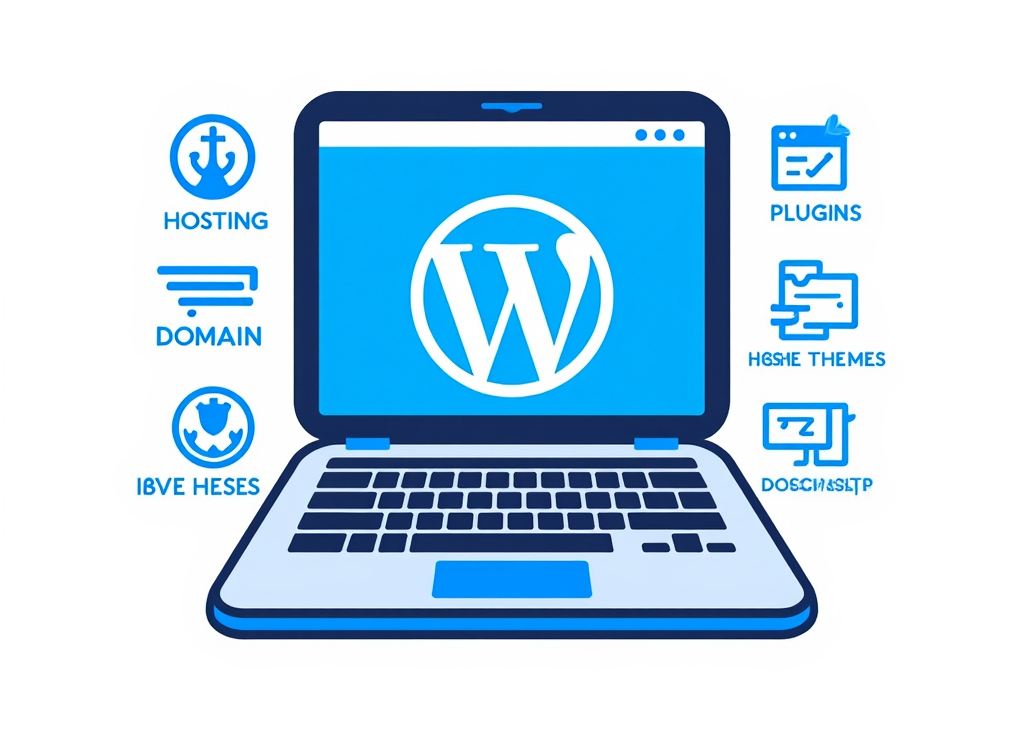<h1>WordPress Website: Easy Setup for Beginners</h1>
<h2>Introduction</h2>
Building a WordPress website might seem overwhelming at first, but it's easier than you think. You don't need to be a developer or have any design experience to create a site that looks great and works well. Whether you want to share ideas, start a business, or run a store, you can do it all on WordPress. This guide will arm you with the essential steps and knowledge to set the foundation of your website.
<h2>Understanding WordPress Basics</h2>
<h3>WordPress.org vs WordPress.com</h3>
Before diving into the setup, it’s essential to grasp the difference between the two main WordPress platforms. WordPress.org is the open-source software you can install on your own hosting, giving you complete control and ownership of your site. In contrast, WordPress.com is a hosted platform where the technical aspects are managed for you, creating a simpler experience for absolute beginners but at the expense of customization flexibility. For the most part, if you're looking for control and creativity, WordPress.org paired with quality hosting is the way to go.
<h3>Preparing for Setup</h3>
To set up your WordPress website successfully, gather the following essentials:
<ul>
<li><b>Web hosting</b> – A reputable hosting service like Bluehost, Hostinger, or SiteGround.</li>
<li><b>Domain name</b> – Your unique web address (e.g., yourgroovydomain.com).</li>
<li><b>Clear website plan</b> – Know what your website will represent.</li>
<li><b>Time commitment</b> – Set aside about 30 minutes to an hour to complete the setup process.</li>
</ul>
<h2>Step-by-Step Setup Process</h2>
<h3>Step 1: Choose Your Hosting and Register Your Domain</h3>
The first critical decision is picking a web hosting provider. Many hosting companies offer bundled packages that include both hosting and domain registration. When signing up with providers like Bluehost, you'll often be greeted by a one-click WordPress installer, which automatically sets up WordPress for you.
Imagine unboxing a new gadget, the thrill of pushing that first button – that's the essence of this moment. When you register with providers, a setup wizard will assist you in describing your role in WordPress and defining your website’s primary purpose.
<h3>Step 2: Install WordPress Automatically</h3>
Countless modern hosting providers have simplified the WordPress installation process dramatically. It typically only requires a few clicks:
<ol>
<li>Log into your hosting account.</li>
<li>Locate the <b>'Websites'</b> or <b>'Setup'</b> tab.</li>
<li>Select <b>'Install WordPress'</b> or opt for the one-click installer.</li>
<li>Watch the magic happen as your WordPress account sets itself up.</li>
</ol>
Once the installation is complete, a confirmation email will land in your inbox, delivering your login credentials and WordPress dashboard access link (it's usually yourwebsite.com/wp-admin).
<h3>Step 3: Log Into Your WordPress Dashboard</h3>
Gaining access to your WordPress dashboard is like entering your control room. Just navigate to `yourwebsite.com/wp-admin` and enter your username and password. This dashboard presents itself as the command center—a single interface where every aspect of your site awaits your command.
<h3>Step 4: Configure Basic WordPress Settings</h3>
Once you’re logged in, it’s time for crucial initial settings:
<ul>
<li><b>Change your password</b> – Update the default password immediately for security; you don't want anyone else in control.</li>
<li><b>Update WordPress</b> – Install any available core updates to keep your site running smoothly.</li>
<li><b>Edit permalinks</b> – Setting your URL structure right is vital for SEO (head over to Settings → Permalinks).</li>
<li><b>Remove unnecessary plugins</b> – Declutter by uninstalling any pre-installed plugins you won't be using.</li>
</ul>
Taking these foundational steps might feel trivial, but they lay the groundwork for a faster and safer experience down the line.
<h3>Step 5: Select and Install Your Theme</h3>
The theme of your WordPress site dictates its appearance and functionality. Think of it as the attire your website puts on to showcase its personality. Themes can be pre-designed templates that offer distinct looks for every niche.
To install a free theme, navigate to:
<ol>
<li>Go to <b>Appearance → Themes</b>.</li>
<li>Click <b>Add New Theme</b>.</li>
<li>Search for your desired theme.</li>
<li>Click <b>Install</b> and then <b>Activate</b>.</li>
</ol>
Popular themes for beginners include <b>Astra</b>, which provides starter templates that help set a professional look within minutes.
<h3>Step 6: Install Essential Plugins</h3>
Just like accessories can elevate an outfit, plugins enhance your site’s functionality without the need for coding knowledge. Plugins are indeed like your site’s app store.
To install a plugin:
<ol>
<li>Go to <b>Plugins → Add New</b>.</li>
<li>Search for the plugin you need.</li>
<li>Click <b>Install</b> and then <b>Activate</b>.</li>
</ol>
Consider starting with these essentials:
<ul>
<li><b>Contact form plugins</b> – To allow visitors to reach out.</li>
<li><b>Page builders</b> – For visual editing (try Elementor).</li>
<li><b>SEO plugins</b> – To refine your content for search engines.</li>
<li><b>Security plugins</b> – Protect your site from vulnerabilities.</li>
</ul>
Most themes come paired with necessary plugins, and the setup wizard typically leads you through automatically installing them when you choose a starter template.
<h3>Step 7: Create Your Essential Pages</h3>
Every website needs core pages—these are the foundation or 'home base' regardless of its purpose. To create these, navigate to:
<ul>
<li>Pages → Add New.</li>
</ul>
The essential pages typically include:
<ul>
<li><b>Home page</b> – Your main showcase with your unique proposition.</li>
<li><b>About page</b> – Share who you are and your mission.</li>
<li><b>Contact page</b> – A straightforward form for inquiries.</li>
<li><b>Services or Products page</b> – Highlight your offerings.</li>
<li><b>Blog page</b> – A space for regular updates if you intend to publish content.</li>
</ul>
Hitting the ground running with these fundamental pages is crucial; you can expand as your site grows.
<h3>Step 8: Customize Your Homepage</h3>
First impressions matter. Customizing your homepage can make a significant difference in engaging your visitors. Most themes offer options to load designed templates and alter them as you see fit.
Most modern WordPress themes equipped with page builders allow you to:
<ul>
<li>Change colors and fonts to match your brand.</li>
<li>Upload a unique logo and header image that speaks to your style.</li>
<li>Reorganize content blocks to emphasize what’s important.</li>
<li>Adjust call-to-action buttons to guide users effectively.</li>
</ul>
Utilizing a visual editor simplifies this process—you won’t have to touch any code to create a tailored experience.
<h3>Step 9: Set Up Your Navigation Menu</h3>
A user-friendly navigation menu is essential for guiding visitors through your site. Editing your navigation is done through:
<ul>
<li>Appearance → Menus.</li>
</ul>
An effective navigation menu often includes:
<ul>
<li>Home</li>
<li>About</li>
<li>Services/Products</li>
<li>Blog (if applicable)</li>
<li>Contact</li>
</ul>
Keep it streamlined to ensure users can find what they’re looking for with ease.
<h3>Step 10: Launch and Promote Your Website</h3>
After you've polished your customization and checked every page for quality, consider your site live—most often, as soon as hosting setup wraps up. Initially, your site might display a "Website Coming Soon" message, but this will vanish as you populate it with content.
After launching, shift your focus to:
<ul>
<li><b>Adding social media links</b> – Direct connections to your professional profiles.</li>
<li><b>Creating quality content</b> – Regular blog posts or product descriptions keep your site engaging.</li>
<li><b>Promoting your site</b> – Utilize social media and share within your network.</li>
<li><b>Monitoring performance</b> – Regular checks on speed and functionality ensure a smooth visitor experience.</li>
</ul>
<h2>Advanced Customization Tips</h2>
<h3>Choosing the Right Page Builder</h3>
For those craving more design control, consider a page builder plugin like Elementor. These tools empower you to create custom designs as you drag and drop items, achieving professional results minus the coding—think of it as artistically constructing your masterpiece.
<h3>Using Starter Templates Effectively</h3>
Starter templates like those offered by the Astra theme can significantly accelerate your website's development. These templates come loaded with:
<ul>
<li>Pre-designed layouts that ease the creative burden.</li>
<li>Sample content that helps you visualize your site’s potential.</li>
<li>Recommended plugins for essential functionalities.</li>
<li>Professional styling that keeps your site looking sharp.</li>
</ul>
With one click, you can install a complete template in mere moments—then just lace it with your branding and content for great results.
<h3>Customizing Headers and Footers</h3>
Editing your header and footer is commonly facilitated by the theme customizer. Here, your header typically features your logo and main navigation links, with the footer often containing copyright details and additional links.
<h2>Common Setup Challenges and Solutions</h2>
<h3>Slow Installation Times</h3>
If WordPress's installation feels sluggish, check to ensure your hosting provider has enough server resources. Typically, quality providers finalize installation within minutes.
<h3>Plugin Conflicts</h3>
Should you encounter site issues after installing plugins, cautiously deactivate new additions one at a time to find the source of trouble. Many WordPress aficionados advocate for keeping only essential plugins active at the outset.
<h3>Theme Compatibility</h3>
Always verify that your chosen theme is compatible with your WordPress version and necessary plugins before hitting that 'activate' button; compatibility issues can lead to unforeseen complications down the road.
<h2>Time Requirements and Cost Breakdown</h2>
Setting up a basic WordPress website often requires **30 minutes to 1 hour** for those entirely new, with an estimated **15-30 minutes** if employing starter templates. The only solid expense is the **annual hosting and domain fee**, usually ranging from **$50 to $150** yearly with many providers offering beginner packages.
Moreover, several hosting companies provide **free WordPress setup assistance**, allowing you to enlist a professional if the setup seems daunting.
BEST OFFERS:
Do you want to create your own company website or create your own online business on the Internet?
– WEB HOSTING
– DOMAIN REGISTRATION
– WEB DEVELOPMENT
– SITE BUILDER


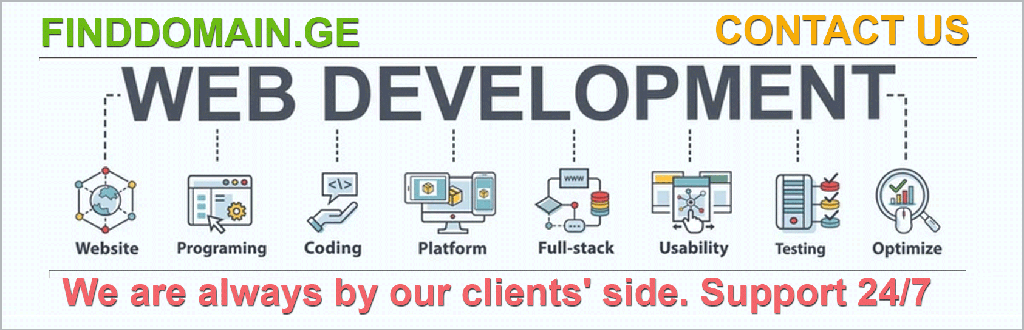
“`html
Conclusion
Creating a WordPress website is no longer the technical challenge it once was. With one-click installations, pre-built templates, and visual page builders, beginners can launch professional-looking websites in under an hour. Now that you understand the foundational elements, let’s apply everything into actionable practices for a thriving online presence.
Ongoing Maintenance and Updates
Once your site is live, the work is just beginning. Regular maintenance is crucial to ensuring your website runs smoothly and safely. Here are some activities to incorporate into your schedule:
- Regular backups – Use plugins like UpdraftPlus to create backups automatically.
- Updates – Keep your WordPress core, themes, and plugins updated to protect against vulnerabilities.
- Performance checks – Tools like GTmetrix or Google PageSpeed Insights can help you monitor site load times.
- Content addition – Keep your content fresh and relevant by updating pages, adding blog posts, or showcasing new products/services.
Taking these steps not only enhances user experience but also helps in maintaining good SEO practices.
Optimization Techniques for Better Visibility
To ensure your website attracts visitors, here are advanced optimization techniques:
- SEO Best Practices – Implement title tags, meta descriptions, and alt text for images using SEO plugins like Yoast SEO or Rank Math.
- Speed Optimization – Consider caching plugins like W3 Total Cache or WP Super Cache to serve pages faster.
- Mobile Responsiveness – Ensure your theme is mobile-friendly; use Google’s Mobile-Friendly Test to verify.
- Analytics – Set up Google Analytics for tracking visitor behavior and site performance.
These techniques will not only help you gain visibility but also enhance the user experience.
Engaging Your Audience
Your content needs to resonate with your audience. Keeping your site dynamic will encourage visitors to return. Here are some strategies:
- Use compelling visuals – High-quality images and graphics can significantly impact engagement.
- Interactive content – Consider infographics, polls, or quizzes to boost interaction.
- Call-to-action buttons – Position CTAs prominently to encourage contact, subscription, or sales.
- Social proof – Display testimonials and reviews to build trust with new visitors.
By integrating these engaging strategies, you can create a richer user experience that fosters community and loyalty.
Exploring E-commerce with WordPress
If you’re venturing into e-commerce, WordPress is equipped with plugins such as WooCommerce that transform your site into a full-fledged online store. With WooCommerce, you can set up product pages, handle payments securely, and manage inventory—all directly through your WordPress dashboard.
To integrate WooCommerce:
- Install the WooCommerce plugin from your dashboard.
- Follow the setup wizard to configure your store settings.
- Add products and set your payment gateways.
With its combination of powerful features and user-friendly setup, WooCommerce bolts your businesses into the e-commerce arena seamlessly.
Helpful Resources and Tutorials
Having detailed guides at your fingertips can make the process easier. Utilize following resources to deepen your understanding of WordPress setup, maintenance, and optimization:
- WordPress Support Forum – A community for troubleshooting and feedback.
- WPBeginner – A fantastic resource tailored for beginners with tutorials and guides.
- Elementor Blog – Tips on design and website creation using Elementor.
- WooCommerce Support – Assistance for users engaging in e-commerce.
YouTube is also a treasure trove of knowledge:
- Complete WordPress Tutorial for Beginners – Dive into visual step-by-step instructions.
- How to Optimize Your WordPress Site for Speed – Learn how to enhance performance for a better user experience.
With this comprehensive knowledge arsenal, you're well on your way to creating not just a website but a digital haven for your ideas, products, or services. Embrace this exciting journey of building and nurturing your online presence!
<a target="_blank" href="https://www.finddomain.ge/en/">FINDDOMAIN.GE (Internet services LLC) is a very interesting and rapidly developing IT company. The main directions are: web development, domain and web hosting. It also offers clients sub-services and outsourcing related to the main services.</a>
<br/><br/>
<hr>
<strong>
BEST OFFERS:<br/>
Do you want to create your own company website or create your own online business on the Internet? </strong>
<a target="_blank" href="https://www.finddomain.ge/en/hosting/">- WEB HOSTING</a>
<a target="_blank" href="https://billing.finddomain.ge/cart.php?a=add&domain=register&language=english">- DOMAIN REGISTRATION</a>
<a target="_blank" href="https://www.finddomain.ge/en/web-development/">- WEB DEVELOPMENT</a>
<a target="_blank" href="https://www.finddomain.ge/en/site-builder/">- SITE BUILDER</a>
</br>
<a href="https://www.finddomain.ge/en/hosting/" target="_blank" rel="noopener"><img src="https://besthosting.ge/wp-content/uploads/2025/08/hosting-banner_en.jpg" /></a>
</br>
<a href="https://billing.finddomain.ge/cart.php?a=add&domain=register&language=english/" target="_blank" rel="noopener"><img src="https://besthosting.ge/wp-content/uploads/2025/08/domain-registration-en.jpg" /></a>
</br>
<a href="https://www.finddomain.ge/en/web-development/" target="_blank" rel="noopener"><img src="https://besthosting.ge/wp-content/uploads/2025/08/web-development-en.png" /></a>
</br>