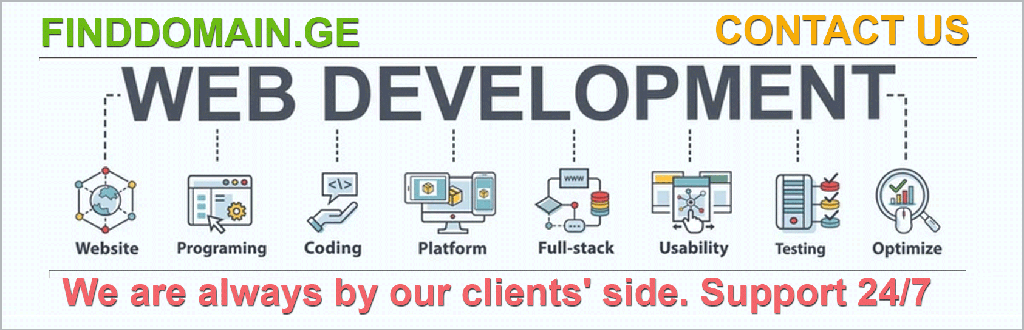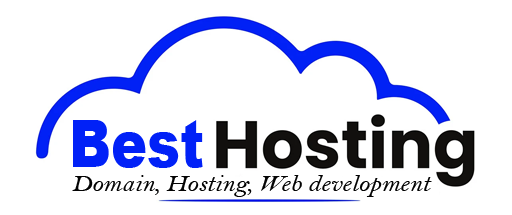How to Install WordPress on Any Hosting
Introduction
Ever felt that surge of excitement when a new project kicks off? That’s the buzz you get when you dive into creating your very own website with WordPress. Whether you're dreaming of showcasing your portfolio, launching an e-commerce store, or starting a blog, mastering the WordPress installation process is key to unlocking your digital potential. But where do you begin? Let’s unpack this step-by-step.
Understanding WordPress Hosting Requirements
Before embarking on your installation journey, it’s crucial to ensure your chosen hosting environment meets the essential requirements of WordPress. Think of it as laying a strong foundation for your dream home. Here’s what to look for:
- Server Compatibility: Ideally, you want a Linux-based server running Apache or Nginx that supports the `mod_rewrite` module. Windows servers are an option, but they require extra configuration.
- PHP Version: To keep your site speedy and secure, aim for the latest version of PHP — 7.4 or higher is your safe haven.
- Database: WordPress thrives with MySQL 5.5+ or MariaDB 10.1+. This is where your site data is stored, so performance here is crucial.
- Memory and Storage: A solid minimum of 512 MB RAM and 1 GB of disk space provides breathing room for your site’s operations.
- HTTPS Support: Safety first! Your host should allow the use of SSL certificates to enable that all-important secure connection.
- Performance Optimizations: Features like server-level caching and Content Delivery Networks (CDNs) can speed up your site tremendously.
When your hosting meets these requirements, you’re already a step ahead, minimizing those pesky installation headaches later on.
Choosing Your Installation Method
Now that you’re geared up with knowledge, let’s explore different methods to install WordPress. It’s like picking your adventure, depending on how you love to tackle challenges:
One-Click Installers (Automatic Installation)
Ah, the joy of simplicity! Most major hosting providers offer automatic installers such as Softaculous or QuickInstall. This route is a breeze for beginners. Just follow these easy steps:
- Log into your hosting control panel (often cPanel).
- Find the WordPress installer — you can’t miss it!
- Select your domain and where you’d like WordPress to reside (root or subdirectory).
- Fill in your admin details, site title, and email.
- Hit ‘Install’ and watch the magic unfold.
- Once the process completes, grab those login credentials and dive into your new WordPress dashboard!
For example, providers like Hostinger and BlueHost offer these wizard-like installers that guide you through with surprising ease.
Manual Installation
For those feeling a bit more adventurous or tech-savvy, manual installation provides a true sense of control over your setup. Here’s how to do it:
- Download WordPress: Grab the latest package from the official WordPress site.
- Upload Files: Use an FTP client (like FileZilla) or your host’s file manager to transfer the WordPress files to your server namespace, typically `public_html`.
- Create a Database: Head to your hosting control panel and create a new MySQL database and user with full privileges.
- Configure wp-config.php: Rename `wp-config-sample.php` to `wp-config.php`, then fill in your database details.
- Run the Installation Script: Type your site URL followed by `/wp-admin/install.php` into your browser and complete the setup by entering your site info.
- Login: Congratulations! You can now log into your WordPress dashboard and start building your site like a pro.
While this method takes extra time, it empowers you with deeper insight into your setup.
Local Installation
Thinking of testing out themes or plugins without affecting a live site? Local installations are brilliant! Tools like XAMPP or WAMP let you set WordPress up on your local machine. You can journey through the design process without the pressure of public view, making it perfect for just playing around or learning.
Best Practices and Tips
Navigating through installation praise can feel a bit overwhelming, but following these best practices can smoothen your path:
- Root vs. Subdirectory Installation: Installing in the root (example.com) offers a more direct experience, while subdirectories (example.com/blog) allow for multiple sites under one domain.
- Back Up Before the Big Step: Always safeguard your data with a backup before diving into installations or updates.
- Use Strong Admin Credentials: Avoid names like ‘admin’ and choose secure passwords to shield your site.
- Enable SSL: Implementing an SSL certificate not only secures your site but also benefits your SEO.
- Choose a Reliable Host: Partners like WP Engine offer hands-off experiences for those who prefer to stick with managed WordPress solutions.
- Keep PHP Updated: Don’t let your hosting environment lag — keep that PHP version fresh and updated.
By pairing the right installation method with these practices, you’ll embark on your WordPress journey with confidence and clarity, setting the stage for what unfolds next as you transform your site into a masterpiece crafted perfectly for your audience.
FINDDOMAIN.GE (Internet services LLC) is a very interesting and rapidly developing IT company. The main directions are: web development, domain and web hosting. It also offers clients sub-services and outsourcing related to the main services.
BEST OFFERS:
Do you want to create your own company website or create your own online business on the Internet?
– WEB HOSTING
– DOMAIN REGISTRATION
– WEB DEVELOPMENT
– SITE BUILDER


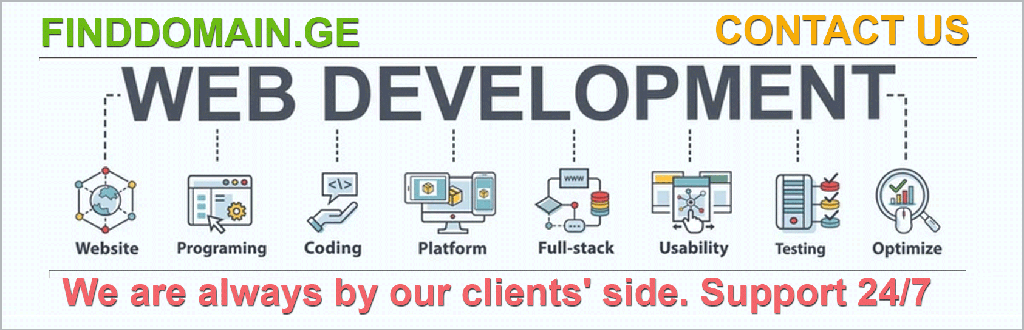
Post-Installation Steps
Now that you've successfully installed WordPress, the real fun begins! This phase is where you can customize your site to ensure it embodies your unique vision. Let’s explore essential post-installation steps that pave the way for a vibrant, engaging online presence.
1. Configure Basic Settings
Your first visit should be the Settings menu on the WordPress dashboard. This is where you lay down the ground rules for your site:
- General Settings: Input your site title, tagline, and admin email. Don’t forget to adjust the time zone, so your timestamps align with your audience.
- Permalinks: Go for a clean URL structure. Setting permalinks to “Post name” under Settings > Permalinks makes your URLs friendly for both users and search engines.
- Discussion Settings: Control how comments are handled. Decide if you want to moderate and set conditions for comments to enhance engagement levels.
Each of these settings creates a coherent environment that reflects your brand.
2. Choose and Install a Theme
Your theme sets the visual tone for your website, so choose wisely! With WordPress offering thousands of themes—both free and premium—you’re bound to find one that resonates with your goals. Here’s how to get started:
- Navigate to Appearance > Themes, and then click “Add New.”
- Explore categories or use the search bar to find your ideal theme.
- Once you’ve found one, click “Install” and then “Activate.”
If you’re feeling particularly creative, you can also explore page builders like Elementor or Beaver Builder, which provide more flexibility in design.
3. Install Essential Plugins
Plugins bring functionality to your site, like adding a contact form, optimizing your SEO, or improving performance. Some must-have plugins include:
- Yoast SEO: Elevate your site’s search engine rankings with this user-friendly tool that guides SEO optimizations.
- Wordfence Security: Keep your WordPress installation secure from threats with robust security features.
- WooCommerce: Ready to sell? Transform your site into a full-fledged e-commerce store with this powerful plugin.
- UpdraftPlus: Automate backups of your site to save yourself from data loss stress.
To install plugins, simply go to Plugins > Add New, search for the desired plugin, click “Install,” and activate it.
4. Create Key Pages
Establishing the foundational pages on your site is essential to forming a cohesive experience. Here are a few to consider:
- Home Page: Capture the attention of your visitors quickly. Include engaging visuals, a brief introduction, and navigation links.
- About Page: Tell your story and let your audience know who you are. This builds trust and rapport.
- Contact Page: Make it easy for your audience to reach you. Use a contact form alongside your email address and social media links.
- Blog Page: If you plan on blogging, ensure your blog page is set up properly to showcase your posts.
Creating these pages sets the groundwork for a user-friendly site, making it easier for visitors to navigate and engage.
5. Customize and Optimize
This is where your site starts to reflect your personality! Spend some time customizing:
- Widgets: Go to Appearance > Widgets to add functionality to your sidebar or footer with popular components, including recent posts or a search bar.
- Menus: Organize your navigation by heading to Appearance > Menus, and create an intuitive, easy-to-follow structure that guides users effortlessly.
- Optimize for Speed: Consider caching plugins like WP Super Cache or WP Rocket to enhance performance. Page speed is paramount for user experience and SEO.
Making these adjustments ensures that your site functions optimally while also providing an enjoyable browsing experience.
6. Test Everything
Before launching, conduct thorough testing — it’s like giving your site a dry run! Check the following:
- Ensure all links and buttons work correctly.
- Verify mobile responsiveness by testing on various devices.
- Run speed tests using tools like GTmetrix or Google PageSpeed Insights.
This stage can’t be overlooked. A few minutes spent testing can save you from major headaches later.
Launching Your Site
When everything is set, it's time to take your site live – an exhilarating moment that marks the culmination of all your hard work. Consider the following:
- Announce it on Social Media: Social platforms are powerful tools for driving initial traffic; let your connections know what you’ve been working on.
- Use Email Marketing: Harness your email list to notify subscribers about your new website launch.
- Engage in Communities: Share your site in relevant forums or online communities to gain visibility and attract organic traffic.
Embrace the excitement of launching your new WordPress site!
Final Touches
As you move forward, keep these best practices in mind. Regularly update your plugins, themes, and WordPress core to keep everything secure and efficient. Monitor analytics using tools like Google Analytics to gauge your site’s performance, and continually adapt and innovate based on user feedback.
Unlocking the potential of WordPress begins with a solid installation followed by thoughtful customization and optimization. With passion, creativity, and a willingness to learn, your website can become a vibrant space that echoes your vision.
You’re not just creating a website; you are establishing a digital footprint that can inspire, inform, and engage. Every step from here flows naturally into a landscape where your ideas can flourish.
Helpful Video Links
For visual learners, here are some hands-on tutorials to assist in different stages of your WordPress journey:
- Installing WordPress on Your Hosting Account
- How to Choose and Install a WordPress Theme
- Creating Essential Pages in WordPress
Embrace the journey ahead with WordPress, and watch your online presence blossom.
FINDDOMAIN.GE (Internet services LLC) is a very interesting and rapidly developing IT company. The main directions are: web development, domain and web hosting. It also offers clients sub-services and outsourcing related to the main services.
BEST OFFERS:
Do you want to create your own company website or create your own online business on the Internet?
– WEB HOSTING
– DOMAIN REGISTRATION
– WEB DEVELOPMENT
– SITE BUILDER