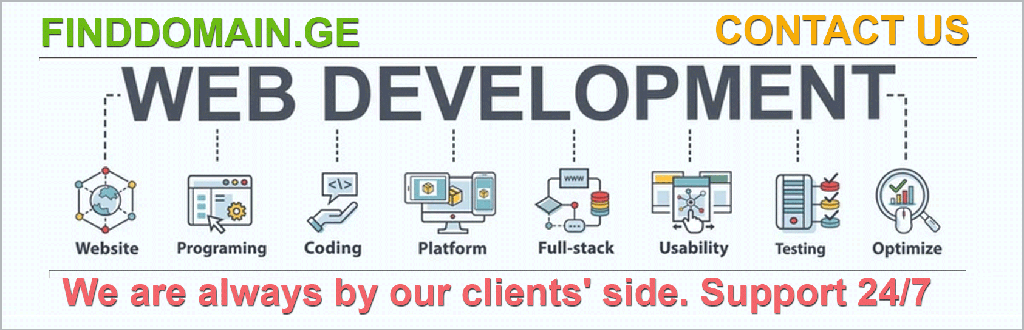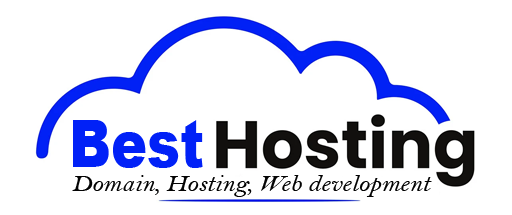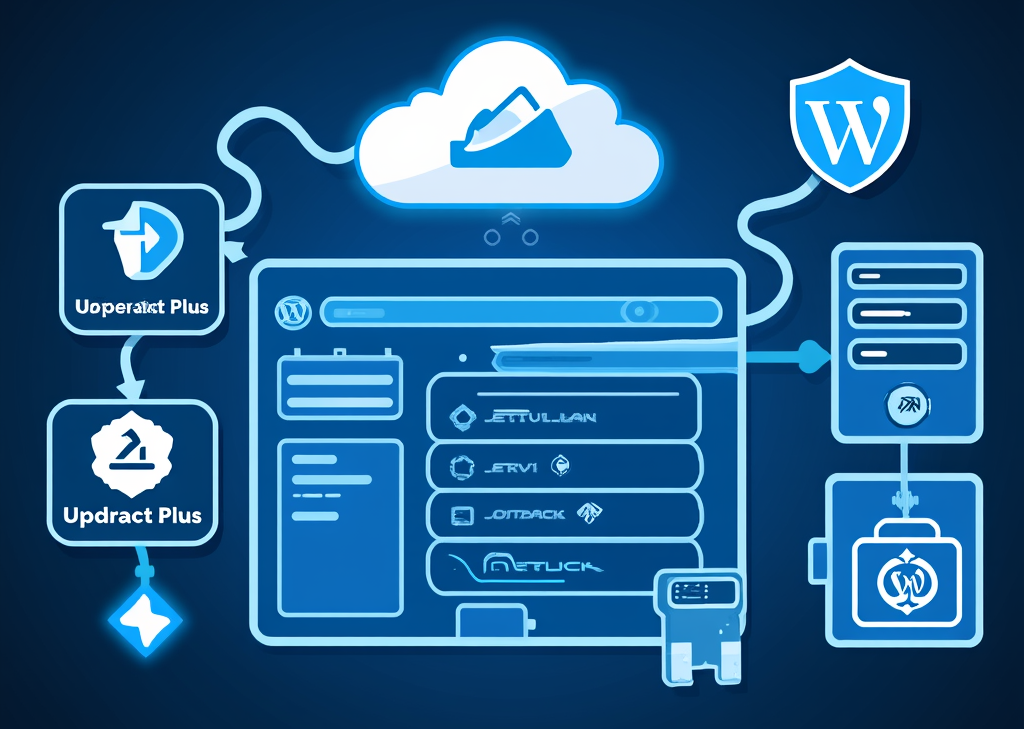WordPress backup: How to do it right
1. Introduction
Backing up your WordPress site isn't just a part of maintenance; it's your digital insurance policy. Think of it as that trusty umbrella you keep in your car—most of the time, it's compact and neatly tucked away. However, when the storm hits, that umbrella is your lifeline, keeping your precious website safe from the deluge of data loss. Whether you run a cozy little blog or a sprawling e-commerce platform, a WordPress backup is crucial.
Imagine waking up one morning to find your site has vanished. Your last post, those vivid, carefully curated images, the weeks of hard work—all poof! Gone. What’s left? Just a blank canvas of despair. It's an all-too-familiar nightmare for many site owners, but it doesn't have to be yours. This guide dives deep into the mechanics of backing up your WordPress site, ensuring this nightmare never becomes your reality.
2. Main Section
2.1. Why WordPress Backup Is Essential
Picture this: You’ve spent countless hours nurturing your online presence, crafting content that truly resonates with your audience. Now imagine that all of it is wiped out because you neglected one critical task. A WordPress backup is the safety net you never want to fall into, but when you do—it saves you. Let's explore the compelling reasons why it is essential:
- Data Loss Prevention: One errant plugin update, an unexpected server crash, or a simple human error can take your entire site offline. A backup means you can revert to a stable version.
- Security Protection: If your site falls victim to a hack, a comprehensive backup allows you to recover without fatal damage.
- Peace of Mind: With a safety net in place, experimenting with new features or designs becomes an exciting endeavor rather than a nerve-wracking risk.
Key Points to Remember:
- Always include a backup of your WordPress database—that’s your posts, pages, comments, settings.
- Don’t leave out core files, themes, plugins, and media uploads—the lifeblood of your site!
- Implement the habit of storing backups in multiple locations: on your server, in the cloud, and, if possible, on an external hard drive.
Example: A recent survey revealed a staggering 60% of small businesses that experience data loss shut down within six months. With just a little diligence in backing up, you can dodge that statistic.
2.2. How to Back Up Your WordPress Site: Step-by-Step Guide
When it comes to backing up your WordPress site, you have a few avenues to explore. Let’s dive into the methods:
Method 1: Using a Backup Plugin
Slow down; the journey begins here. Plugins are your allies, making the backup process smooth and efficient. Here are some highly recommended plugins:
- Duplicator: Ideal for site migration, it’s flexible and user-friendly.
- UpdraftPlus: A favorite among those who prefer automation, this plugin lets you create backups effortlessly and saves them in cloud storage (Google Drive, Dropbox, etc.).
- Jetpack Backup: Perfect for larger sites, this option provides real-time backups and super-simple restores.
- BlogVault: Focuses on reliable and automated backups, especially valuable for high-traffic sites.
Steps to Set Up a Backup Plugin:
- Install the Plugin:
- Head to your WordPress Admin Dashboard.
- Navigate to Plugins > Add New.
- Search for your selected plugin (e.g., UpdraftPlus).
- Click Install Now, then Activate.
- Configure Backup Settings:
- Choose what to back up (database, core files, themes, plugins, media).
- Decide on your storage location—local server, cloud, or both.
- Establish a backup schedule (daily, weekly, monthly) to keep your site’s data fresh and safe.
- Run Your First Backup:
- Hit the Backup Now button and take note of the process.
- Keep your eyes peeled and ensure it completes without a hitch.
Example: UpdraftPlus even supports encryption of backups, meaning extra security alongside peace of mind. Plus, you’ll receive email notifications upon completion.
Method 2: Using Your Hosting Dashboard
Sometimes, simpler is better. Many hosting providers integrate backup tools directly into your dashboard. If you're using cPanel, follow these steps:
- Log in to your hosting dashboard.
- Find the Backup or Backup Wizard section.
- Select Full Backup to capture every single file.
- Choose your desired storage location (home directory, FTP, etc.).
- Click Generate Backup and watch the magic happen.
Pro Tip: Not every hosting backup offers comprehensive coverage. Ensure you know exactly what files and data are included in your hosting provider's backups.
2.3. Best Practices for WordPress Backup
Maximize the effectiveness of your WordPress backup by adopting these best practices:
-
Automate Backups: Don’t let human error seep in. Schedule regular backups through your plugins to ensure nothing falls through the cracks.
-
Store Backups in Multiple Locations: Follow the 3-2-1 strategy:
- Keep 3 copies of your data (your live site, local backup, cloud backup).
- Use 2 different media types (server, external hard drive, cloud).
- Maintain 1 offsite backup (such as Dropbox or an external drive in another location).
-
Test Your Backups: Roll the dice for assurance! Regularly test your backups by restoring them on a staging site. This ensures the integrity of your files and the accuracy of your backup process.
-
Monitor Backup Integrity: Regular checks will save you headaches. Use plugins that offer integrity checks to confirm your backups are complete and uncorrupted.
-
Update Backup Configurations: As your site evolves, your backup settings must keep pace. Update them to include any new files, plugins, or themes that find their way into your digital lab.
Example: BlogVault, for instance, allows you to seamlessly send backups directly to your Dropbox, amplifying your security measures.
2.4. Advanced Backup Strategies
For the seasoned user or larger websites, consider these advanced strategies to elevate your backup game:
-
Incremental Backups: This method saves resources by only capturing changes made since your last backup, rather than duplicating everything anew.
-
Staging Sites: Want to experiment? Use tools like WP STAGING, creating a separate environment where changes can be made without risk to the live site.
-
Security Scanning: Merely backing up isn’t enough. Some solutions (like Total Upkeep) offer integrated malware scanning to further secure your site.
Example: Solid Backups by SolidWP consolidates automated backups, easy restores, and migration tools into a robust package—ideal for someone serious about their web presence.
As we’ve explored in detail, the journey of backing up your WordPress site is multifaceted, with several paths leading to a safer digital landscape. Stay tuned as we continue to unravel more layers of this essential process.
FINDDOMAIN.GE (Internet services LLC) is a very interesting and rapidly developing IT company. The main directions are: web development, domain and web hosting. It also offers clients sub-services and outsourcing related to the main services.
BEST OFFERS:
Do you want to create your own company website or create your own online business on the Internet?
– WEB HOSTING
– DOMAIN REGISTRATION
– WEB DEVELOPMENT
– SITE BUILDER


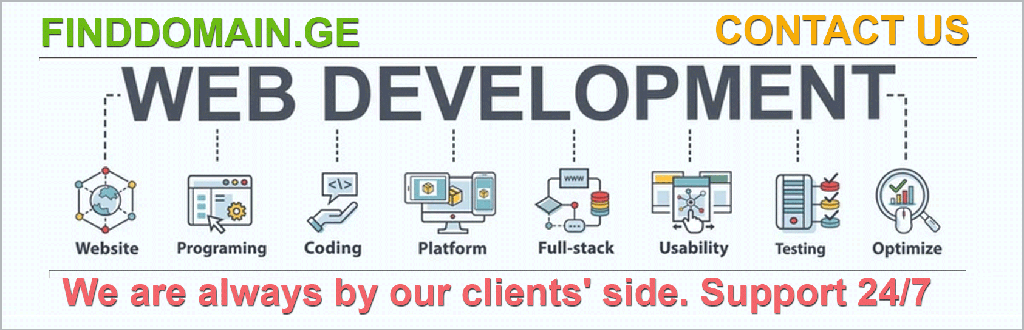
3. Conclusion
Now that we've navigated through the essential aspects of backing up your WordPress site, it's time to reflect on the findings and some powerful strategies to ensure your WordPress site remains unscathed no matter what challenges come your way.
3.1. Recap of Key Strategies
To summarize, a solid WordPress backup strategy involves several core actions:
- Regular Backups: Utilize plugins like UpdraftPlus or BlogVault for regular automated backups, ensuring that you have the latest versions of every piece of your site stored safely.
- Multiple Storage Solutions: Remember the 3-2-1 backup rule. Keeping backups in different formats and locations fortifies security.
- Testing Backups: Routine checks on your backups ensure that in a moment of crisis, you can restore with confidence.
- Incremental and Staging Backups: These strategies not only save time and resources but also mitigate the risk of data loss during updates or changes.
It's the little things, like these checklists, that can save massive amounts of frustration later. Think of it as ensuring your seatbelt is fastened before the journey; a seemingly minor act that translates to immense safety.
3.2. Implementing Advanced Strategies
For those looking to take their backup game to a whole new level, leveraging advanced techniques like incremental backups and security scans is paramount. Incremental backups can be an excellent way to save both time and space, facilitating smoother restorations without the hassle of bulky files. Meanwhile, a security scan can provide an additional layer of defense against potential vulnerabilities that could threaten your site.
Investing in solutions that package these features together, like Solid Backups by SolidWP, can simplify management and amplify security.
3.3. The Road Ahead
Moving forward, think of your WordPress backup plan as a living document. As your site grows—more pages, updated content, new plugins—it’s vital to adapt your backup strategy accordingly. Reviewing and adjusting your approach regularly will guarantee that you’re always protected against unforeseen mishaps.
As your journey continues, don't hesitate to explore community forums and online resources. Engaging with others who share your passion for WordPress can yield invaluable insights and further enhance your knowledge. Knowledge is power, and sharing experiences can be a powerful tool in your arsenal.
Now, equipped with these strategies and insights, you’re ready to tackle anything that comes your way regarding website management. Your digital presence deserves the utmost protection and attention, and with routine backups, you'll be prepared to weather any storm.
3.4. Video Resources
For more visual guidance on backing up your WordPress site, check out these helpful videos:
- How to Properly Backup Your WordPress Site
- Backing Up WordPress with UpdraftPlus
- Using Duplicator for Backup and Migration
By embracing these best practices and tools, you can breathe easier knowing that your WordPress site rests on a foundation of reliability. The clouds of uncertainty will part, allowing you to navigate the vibrant landscape of the WordPress ecosystem with confidence. Remember, the key to longevity in the digital world lies not just in creation but in protection.
FINDDOMAIN.GE (Internet services LLC) is a very interesting and rapidly developing IT company. The main directions are: web development, domain and web hosting. It also offers clients sub-services and outsourcing related to the main services.
BEST OFFERS:
Do you want to create your own company website or create your own online business on the Internet?
– WEB HOSTING
– DOMAIN REGISTRATION
– WEB DEVELOPMENT
– SITE BUILDER